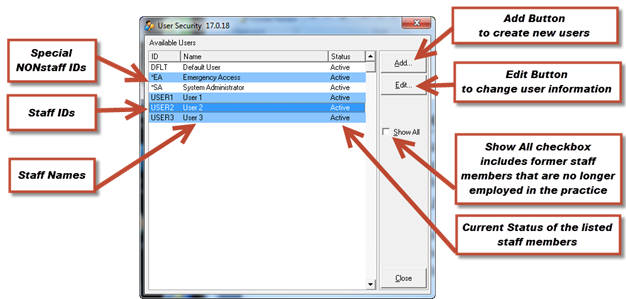
The User Security Catalog is where log-ins, passwords, and access permissions for the doctors and staff are created. Under the Federal rules and regulations from the Centers for Medicare Services (CMS) as well as mandates by most State Boards, each individual that works in the practice MUST have his/her unique log-in and password.
Each person/staff member that works in the practice that uses the program is considered a User. This includes each provider, secretary, receptionist, assistant, therapist or anyone else that makes entries in the ChiroSuiteEHR programs of ChiroOffice or ChiroPadEMR.
If 2 or more staff members have the same log-in and password, or share their log-ins and passwords, the insurance carriers and government programs can and will determine that the practice is non-compliant, possibly resulting in fines, penalties, and demands for refunds for money previously paid.
On a practical level, the unique log-in and password serves a useful purpose as a deterrent to employee theft. Provided that each employee has his/her own log-in and password, ChiroSuiteEHR maintains a log of everything that each employee has done in the system. This includes deletions and other changes that could be used as evidence to prove the guilt/innocence of suspected embezzlement or theft.
Upon opening the User Security catalog (figure 41), basic information appears. This includes the ID, name and status of each staff member, including the provider(s). The first time this window is opened, before any User has been set up, the only items that will appear are the special non-staff entries.
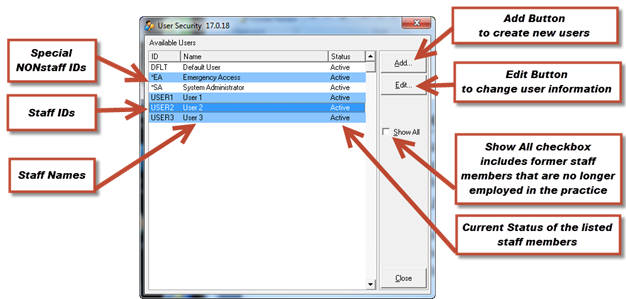
Figure 41
To add a new user or edit an existing user, click the appropriate button on the upper right. If there is a need to view former staff members that have been made Inactive, place a check in the Show All box. When finished with this window, and any additions or edits, click the Close button on the lower right.
Adding another staff member to the system is easy. Click the Add button to open the New User window shown in figure 42.

Figure 42