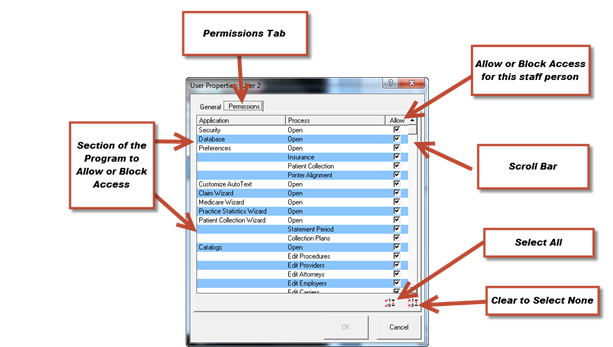
If this staff member is one of the Provider’s in the practice, then select the Provider ID from the drop down box.
The next phase of setting up User Security for a staff member is to click on the Permissions tab shown in figure 43.
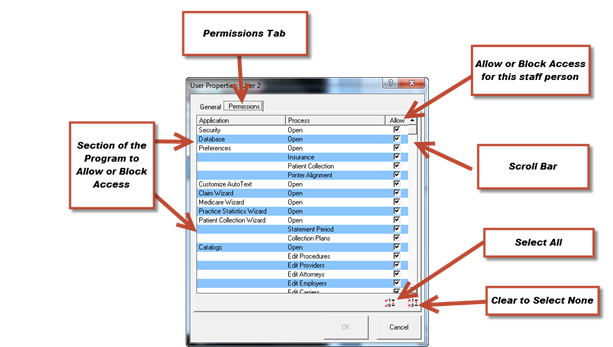
Figure 43
The Permissions tab lists the functions and or sections of the ChiroSuiteEHR system. For each item listed, the office manager/provider can control which items each staff member has access to, or is blocked from access. On the left side of the window is the list of ChiroSuiteEHR sections. The middle column shows the function. The check boxes on the right show which sections and functions the staff member has access to. A check in the box allows the staff person to access that part of the system. If there is no check in the box, then the staff person will not be able to access that item or perform that function.
To turn on the Allow option for all items listed, click the Select All button on the middle lower right. To block access to all items, click the Select None button on the far lower right.
The first item on the list is Security. If this is not allowed, the Permissions tab in User Security will NOT be available for this staff person. The second item is Database. When it is not allowed, the staff member is unable to access database functions. The other items are self-explanatory.
In order to see many other items on this list, use the Scroll Bar on the right side of the window. The ChiroPadEMR items can be viewed by scrolling to the bottom of this list. See figure 44. The office manager/provider can control which staff members can open, create, modify, or print the SOAP notes, as well as Narrative Reports.
In this area, there is the option for the Appointment Scheduler to Allow overbooking.
Lower down there is the EHR Security option. For those working with Medicare, especially those that want to qualify for Meaningful Use Incentive Stimulus, it is critical that these items are allowed for the provider and any staff member that will need to run the Meaningful Use reports. Included in the EHR options is the item for Emergency Access. This is one of the Meaningful Use requirements for the certification of the ChiroSuiteEHR and ChiroPadEMR programs.
In order for Emergency Access to work, it requires that [1] the Permission is allowed, which creates another field in the User Security General tab and [2] that there is an Emergency Access Password entered in that field. The purpose of Emergency Access is to allow an employee that normally would NOT have access to specific areas of ChiroSuiteEHR to be granted access in an emergency situation. This condition typically could arise in a very large multi-provider clinic. Using the Emergency Access feature would allow the person that used it to have access to ALL functions and features, without restriction. ChiroSuiteEHR maintains a log of every individual that uses Emergency Access that includes a history of each entry and data change that is made while in the Emergency Access mode. When the office manager/provider is once again available, the actions taken by the staff person while in Emergency Access mode can be evaluated and, if necessary, corrected.
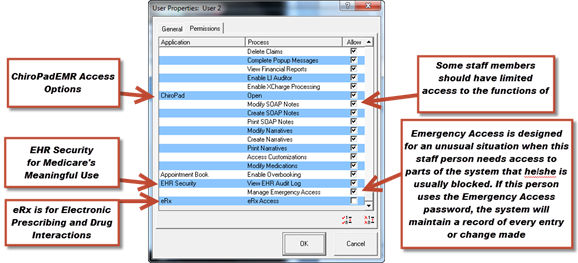
Figure 44
The last feature on the Permissions list is related to electronic prescribing of medications, as well as specific interactions and contraindications between drugs and drugs, and drugs and other substances such as nutrition products and supplements. Note that for purposes of Medicare’s Meaningful Use, the definition of medication includes not only allopathic prescription drugs, but also over the counter products and nutrition products (vitamins, minerals, herbals, nutriceuticals, homeopathic, and naturopathic items). When the Permission for eRx is allowed, together with a subscription to the Rcopia service of DoctorFirst, electronic prescriptions, interactions and contraindications becomes fully functional for the user(s) that require it.