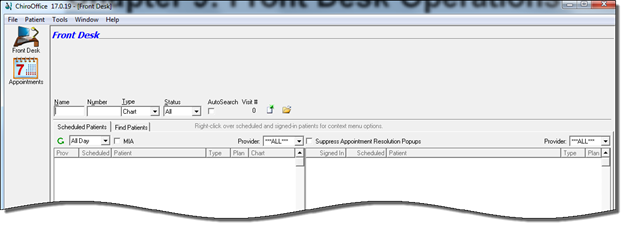
The first window that appears when the ChiroSuiteEHR programs of either ChiroPadEMR or ChiroOffice are opened is the Front Desk (figure 1). Using the Front Desk window to process patients is easy, provided that several items have been completed prior to trying to work it.
The prerequisite requirements are:
•User Security settings must be created for each user/staff member, including the doctor(s). Note that under Federal regulations each and every staff member MUST have his/her own unique log-in. This mandates that each user/staff person has a unique Password. Some states now require that the Password must have at least 7 characters.
•Enter ALL the Master Catalog information
•Enter ALL the Preferences and Settings
•Enter Patients in the system
•
•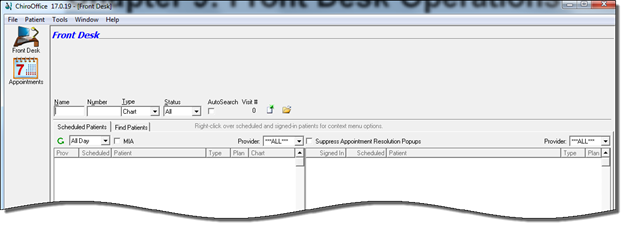
Figure 1
There are minor differences between the Front Desk windows of ChiroPadEMR and ChiroOffice (figure 2) prior to opening a patient file. In ChiroOffice, there is the icon to enter the Appointment Scheduler. In ChiroPadEMR the Generate SOAP Note icon is present.
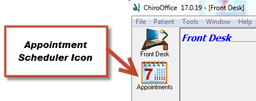
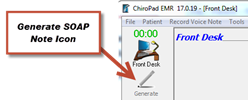
Figure 2
If you are using both ChiroPadEMR and ChiroOffice, signing in a patient in one automatically signs the patient in the other program, provided that each computer in the system is set to automatically refresh the Front Desk window. Go to ► Tools ► Settings ► Preferences ► Front Desk ►Refresh on each computer in your network to set all computers to automatically show the same screen as on the Front Desk. All patient operations originate from this window and its associated toolbar, including selecting patients, opening patient files, signing-in patients and checking-out patients.