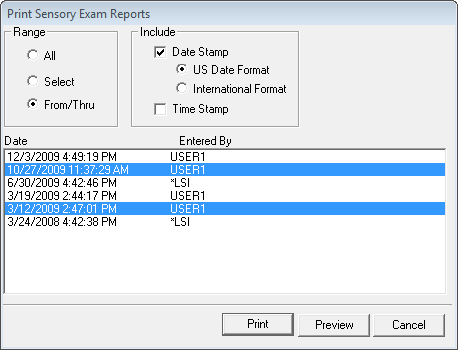
View and/or Print the saved or past Sensory Test report by clicking on the Prior Tab. When the Prior Tab opens, all the Sensory Test report items that have previously been saved, even from a minute ago, will be listed on the left side of the window.
To View a specific Sensory Test report, click on its Date to highlight it. The Sensory Test report will be displayed in the lower box. Scroll through the Sensory Test report to see all its details.
To Print a specific, range or all Sensory Tests, click on the Printer icon on the Prior Tab. A Print Options (figure 50) window will open.
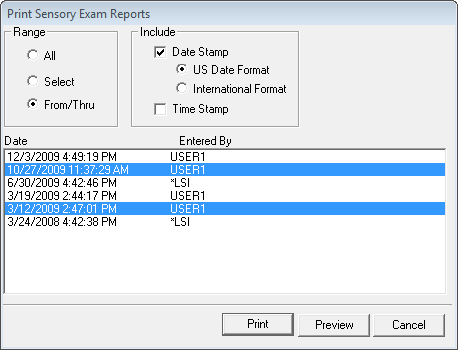
Figure 50
At the upper left click on the Range selection. All prints all the reports listed. Select allows a single report to be selected by clicking on the Date of the report. From/Thru requires that 2 dates (start and end dates) are selected enabling a specific range of reports that is less than All.
The Include box enables the selection of the Date Format (US or International) that should be used.
See what the printed report will look like before printing by clicking the Preview button. To Print without the Preview, click the Print button.