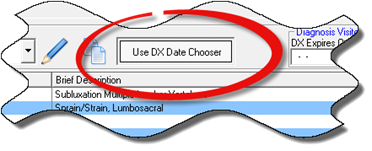
Different options are available to have the Diagnosis window function ideally for the practice.
At the top middle section there is a button labeled Use DX Date Chooser (figure 5). When this function is turned on, clicking the New button will automatically pop up the Date Chooser.
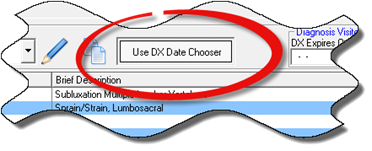
Figure 5
The Date Chooser provides the ability to rapidly select the date on which the diagnosis should begin. The Date Chooser function is turned on/off by clicking this button. Whether or not it should be on is based on the specifc preference of each practice. It will be discussed in more detail later in this chapter.
Other options that may be important for the practice are located in the SOAP Notes Settings (figure 6), as discussed in Chapter 9: User Preferences and Settings.
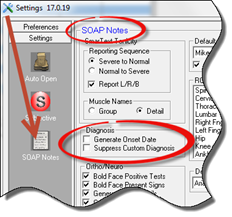
Figure 6
The Diagnosis Setting provides 2 options that affect the generation of the SOAP Note.
1. Generate Onset Date looks at the Patient Diagnosis window. If an Onset Date is displayed on the line for a given diagnosis, when this option is checked on, the Onset Date will appear in parenthesis next to the diagnosis in the SOAP Note. To shut off this function, verify that there is no check in the box.
2. The option exists to create a Custom Diagnosis for the patient, at the bottom of the Diagnosis window. Sometimes the doctor does NOT want the Custom Diagnosis to appear in the SOAP Notes. In the Diagnosis Setting there is the option to shut it off by placing a check in the box to Suppress Custom Diagnosis.