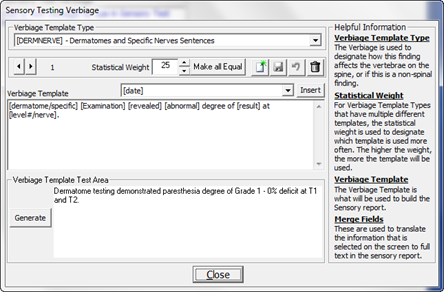
On the Customize Menu, click on the Plus (+) Sign next to Sensory Test Verbiage to enter the Customization area. This opens Verbiage Templates (figure 6) that may be customized for SOAP Note and Narrative generation in the patient’s Documents window.
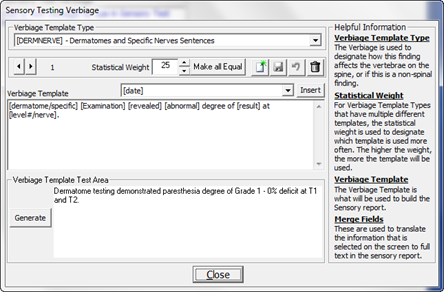
Figure 6
Sensory Test Verbiage Templates
There are several different types of Verbiage Templates, so be sure to select the correct Verbiage Template Type to work on. The Verbiage Template Types are:
•[DERMNERVE]
•[MANUAL_STIM]
•[SEN_LI]
•[SEN_LO]
•[TENDON_REFLEX]
The SENSORY Verbiage Templates were created with ease of function in mind. There can be as many iterations of each Verbiage Template Type as the practice desires. The system already includes 1 to 5 iterations for each Verbiage Template Type. Each practice has the ability to add more iterations.
As each Verbiage Template Type is selected, the first iteration of that Verbiage Template will appear in the Verbiage Template box. In the Verbiage Template box, the Template is displayed with the Insertion Merge fields. At the bottom of the window is the Verbiage Template Test Area which displays samples of the actual Verbiage that will appear in a patient’s Sensory Test Report.
Each Iteration Template is assigned a Weight between 1 and 100. This Weight determines the frequency with which each iteration will be used by ChiroPadEMR. The higher the number, the greater will be the randomization of the verbiage. For example, if there were only 2 Iteration Templates and Template A has a Weight of 1 while Template B has a Weight of 100, for each time Template A appears, Template B will appear 100 times. For the greatest degree of text randomization in the SOAP notes, give every Iteration Template a Weight of 100. Note that the more iterations, the greater will be the variation and randomization in the generated text.
To change the Verbiage Template, place the cursor/mouse in the box. Edit the contents as if it were a word processor program. Use the Merge Fields to pull and insert information directly from a patient file. Make sure to click the Right Arrow or Left Arrow to make the appropriate changes to every Verbiage Template iteration.
•If only a couple of words are being changed, then make the changes and click the Save icon at the upper right of this window.
•If the entire phrase is to be changed, then highlight the phrase and click the Delete (Garbage Can) icon. Now enter the phrase that is desired and click the Save icon.
•To create a New Verbiage
Template to add to those already in place, click the New
icon  , place the cursor in the Verbiage Template box, type in
the desired Verbiage,
and click the Save
icon.
, place the cursor in the Verbiage Template box, type in
the desired Verbiage,
and click the Save
icon.
•If a mistake is made and it is necessary to Undo the Verbiage Template that was created, click the Undo icon, the circular arrow between the Save and Delete icons. Note that Undo functions ONLY BEFORE the Save icon has been used.
There are different Merge Fields for each Verbiage Template Type. It is for this reason that it is important to test and generate every Template Iteration that is created, to verify that each iteration actually states what the practice wants it to.