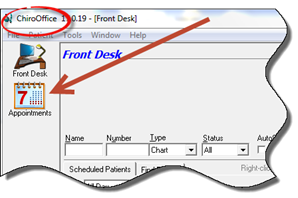
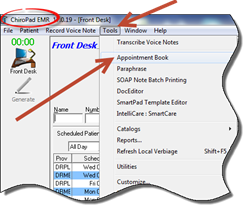
Sometimes a patient account is open and an appointment needs to be scheduled that is not part of the check-out process. This is easy to do.
In ChiroOffice click on the Appointments icon on the upper left to open the Appointment Scheduler (figure 10). In ChiroPadEMR open the Appointment Scheduler by clicking on the Tools button and selecting Appointment Book (figure 10).
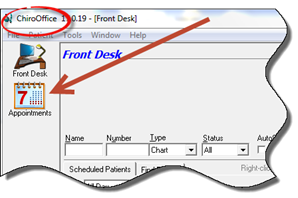
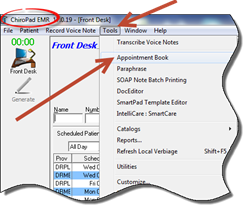
Figure 10
This will open the Appointment Scheduler window as shown above in Figure 7. To schedule the appointment, right click or double click directly in the Time column on the specific time of the appointment. This will pop-up a menu that will display the time of the appointment and provide several options. Click on the item labeled Schedule [Patient Name] which will open another window (figure 8).
On the IntelliSchedule New Appointment window (figure8), there are several important items and options.
The patient’s name and time of appointment is displayed at the top of the window
Visit Status is displayed again on the next line, giving the staff the opportunity to verify the correct frequency of care
Remarks box allows the entry of information that will appear in the Appointment Schedule, together with the scheduled services.
Plan area is where ChiroSuiteEHR enters the services that are expected to be provided to the patient on the next visit. If you have set the system to default to the ChiroPadEMR Plan or the ChiroOffice Plan, the entry will be made automatically. The ChiroPadEMR Plan comes from the most recent entry made on the Plan window in ChiroPadEMR. The ChiroOffice Plan will enter the expected services based on the most recent entry in the Appointment Scheduler. Doctor and staff have the ability to change the list of expected services by clicking on the drop down list of services in the Plan column
Multiple Appointment Entry
There are check boxes for the days of the week. In the example shown above, the Visit Status indicates that the patient should have 3 visits per week for 4 weeks, resulting in checks in the boxes for Monday, Wednesday, and Friday.
The frequency defaults to Every Week, but can be changed in the drop down box if desired.
3 times 4 = 12, so to establish 12 visits for the patient, click the number 12 from the drop down box
Click the Create button to produce all 12 visits, which are displayed at the bottom of this window.
Multiple appointments scheduled in this manner will be for the same time of day. The system will overbook time slots.
After multiple appointments have been scheduled, each appointment can be moved to a different time on that date
Click Save to record the entries in the system