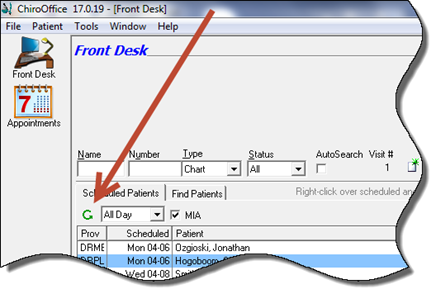
In this box there are 3 options.
•Refresh Schedule – This option enables the user to set the interval at which the Front Desk schedule automatically refreshes on each computer. Each Refresh displays the patients that are currently signed in, and removes those that have been signed out. By default this is set to 3 minutes. After many years, experience has taught us that the ideal refresh rates are either the 3 or 5 minute selections. The items that are less than 3 minutes cause the system to refresh too frequently, leading to staff errors. The options for 10 minutes or longer are not frequent enough, leading to confusion about which patients are in the office. It is important that all computers be set to automatically refresh so that each computer shows which patients are physically in the office. There is also a setting for a Manual option, which means that the Front Desk will refresh only when the user clicks on the green circular Refresh button on the Front Desk window (figure 6).
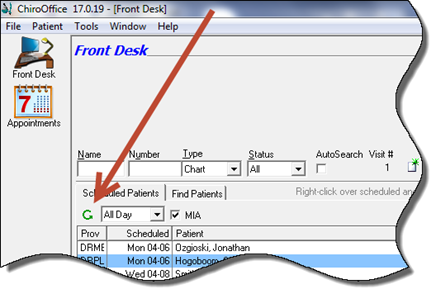
Figure 6
•Schedule Lookahead – Sets the default time period that the Front Desk schedule displays for the current day’s appointment schedule. Most offices set this to All Day. Depending on how the practice is run, the other options vary from 15 minutes to 4 hours.
•Max Open Patients – Sets the maximum number of patient files that can be open simultaneously on that computer. The minimum is three and the maximum is ten. This number can be set differently on each computer in the office. The default setting is 10.
Chart Number Search Type – There are 4 options for searching by patient account number. Click in the drop down box and select the one that works best for the practice.
•Anywhere in Chart – In the number search field, enter any number. ChiroSuiteEHR provides a list of all patients whose chart/account number contains that number. For example, type in 23. The search will show you everyone that has 23 anyplace in the chart number (1999-00023; 1987-23005; 2001-49237; 23962; etc.). This option is the one most commonly used. It requires the least number of digits entered in order to find a specific patient.
•Where Chart Begins With – The only accounts that will be shown are those that start with the number (such as 23095; 2350-17404). In order to find a specific patient it may be necessary to enter a minimum of 5 digits.
•Where Chart Ends With – The only accounts that will be shown are those that end with the number (such as 1997-00523; 1997-00023; 1998-00023; 1999-00023, etc.). In order to find a specific patient it may be necessary to enter at least 3 digits.
•Where Chart is Equal – Enter the exact number you are searching for. If the patient chart number is the automatically generated number by ChiroSuiteEHR, then 9 digits will need to be entered to find the patient.
Patient Lookup Name Format determines the display of the patient’s name on the Front Desk window. The common selection is where the patients are listed and displayed by last name. The option is present to display and list by first name.
Prompt for Treatment Room when checking in patients turns on the pop up (figure 7) that appears as the patient is checked in, allowing the display to show which room the patient is in. A check in the box turns it on, no check shuts it off.
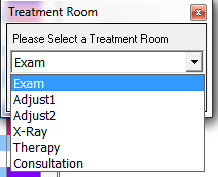
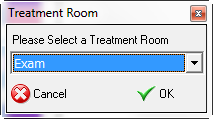
Figure 7
Show Alert Indicator (*) for signed in patients places an asterisk (*) next to the patients name on the Front Desk window when there is a pop up message in that patient account. To view the pop up, open the patient account. A check in the box turns this feature on, no check shuts it off.
Prompt to close patient activates a pop up message asking if the user is sure that he/she wants to close the patient account. If the feature is turned on, the pop up occurs whenever an individual patient file is closed in ChiroSuiteEHR. A check in the box turns it on, no check shuts it off.
Prompt to close ALL patients activates a pop up message asking if the user is sure that he/she wants to close ALL the open patient accounts. When there are 2 or more patient accounts open simultaneously, a drop down patient list together with a Multi-Patient Icon appears on the Front Desk window. Double clicking the Multi-Patient Icon enables the closing of ALL open patient accounts. If the feature is turned on, the pop up occurs whenever the Multi-Patient Icon is double clicked in ChiroSuiteEHR. A check in the box turns it on, no check shuts it off.