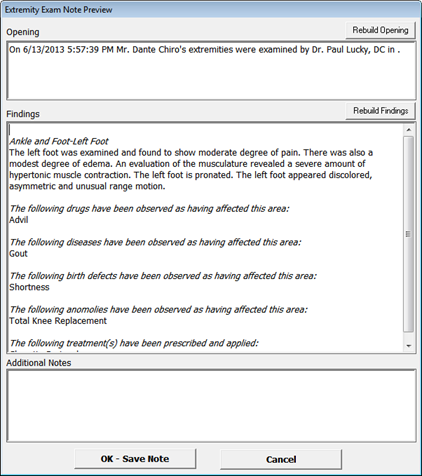
Once all the entries have been made, click on the Save icon at the upper left of the Extremity Exam window. Upon clicking Save, the Extremity Exam will now generate in dictation quality English (figure 64).
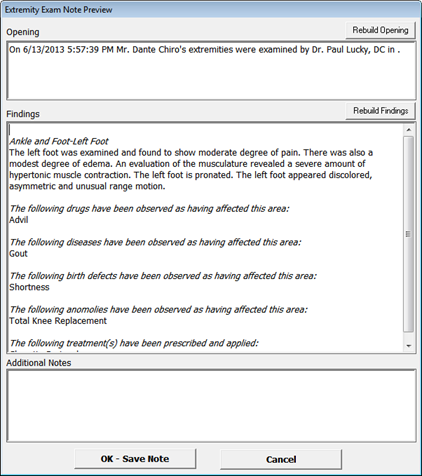
Figure 64
At this point, there is the option to click into the report and edit/modify the entries. There is also the option to enter Additional Notes on this window. Data can be entered in this text box (and all other text boxes in ChiroPadEMR) by [1] typing it in, [2] drag and drop in from Paraphrase, [3] copy and paste from word processing programs, [4] dictate using Dragon Naturally Speaking, and [5] writing it on a tablet that has handwriting recognition which converts what was written into typed text.
When the Extremity Exam is complete and contains all the desired information, click the OK- Save Note button. The Extremity Exam is now saved as an independent report as well as generating into today’s current SOAP note, provided that the SOAP note is generated AFTER the Extremity Exam.