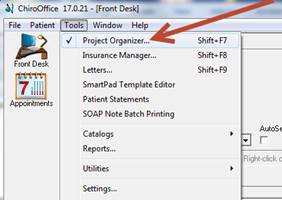
The Project Reminder system was designed for administrative activities. For this reason it is accessed and appears only in the ChiroOffice portion of ChiroSuiteEHR. The Project Reminder system can be accessed from within a patient file, or from the Tools menu.
To access the Project tab from within a patient file, follow the directions above to open the Popup Messages and Projects window. To access the Project tab without opening a patient, on the Front Desk window click on Tools and select Project Organizer (figure 6).
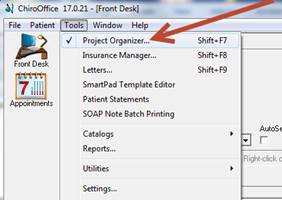
Figure 6
When the Projects tab opens, a popup appears (figure 7) providing the option of searching for specific projects by when the project is due (Overdue or Upcoming) or Complete. The list can be set to show projects for all staff members, or only the one that is logged in. Finally, the list of projects can be sorted. Once the entries have been made, click the Display button.
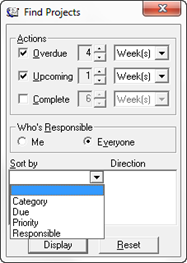
Figure 7
Overdue are those projects running behind schedule that have NOT been completed on time.
Upcoming are those projects that are scheduled for completion at a future date.
Complete are those projects that have been finished and do not need to popup.
In the Popup Messages and Projects window there is a second tab labeled Projects (figure 3). Project PopUps can be set to be specific to a patient OR specific to a staff member. Click on the Projects tab to open the Projects window (figure 8). When this tab is opened from within a patient file, the patients name and chart number is displayed at the upper right of the window.

Figure 8
To add a new Project to the system, from the Projects tab click the New button. The Project Properties window (Figure 9) appears.
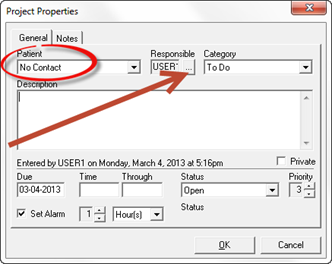
Figure 9
If this Project is specific for a patient, then in the Patient drop down, select the name of the patient whose account is open.
If this Project is for an individual staff member, select No Contact from the Patient drop down list. In the Responsible box, click on the Ellipsis (square with 3 dots) and select the staff member that this message is to be delivered to. Note that staff members can set up Project Popups for themselves as well as for other staff members.
The Project can be categorized by choosing from the Category drop down.
In the Description box, type in the information that is needed to popup, that is, all the details about this Project.
For the Due Date, enter the date that this Project popup should start.
Place a checkmark in the box labeled Set Alarm. This is for the amount of time prior to the Project Due Date that the popup should begin to appear. Enter the number for the amount of time, and then from the drop down box select minutes, hours, days, weeks or months. Click OK. When the preset time arrives, the popup dialog box appears, provided that the ChiroOffice section of ChiroSuiteEHR is open.