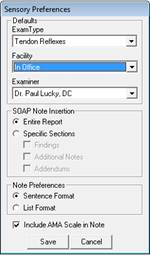
The very first time the Sensory Exams window is opened, or at any time that it is necessary to change the Preferences functions for the Sensory Exams, click on the Preferences button at the upper right. The Preferences mini-window (figure 41) is where default options are selected for specific fields on the Sensory Exams screen. Entering the defaults in the Preferences window will save time when entering a new Sensory Exam for a patient. Note that each of these selections may be overridden when the Sensory Exam is being created.
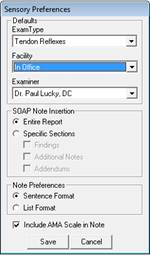
Figure 41
The Preferences are computer specific. If there are multiple providers, each with his/her own computer, the Preferences can be set differently for each provider to enable the findings, report and SOAP notes to appear in the manner that each provider desires. In the event that there is only one computer shared by several providers, then it is critical that each Provider makes the appropriate selection manually on each visit.
In the Sensory Exams Preferences window there are 3 drop down selection boxes, a section to determine how much of the Sensory Exams will appear in the today’s current SOAP note, and a choices to determine how the Sensory Findings will appear in the SOAP note and whether or not to include the grading scale from the AMA text Guides to the Evaluation of Permanent Impairment. Each of the selection boxes provides a rapid method of entering this information in the patient file.
•Exam Type – select the type of Sensory Exam that is performed first, or most commonly, in the practice, either Tendon Reflexes or Manual Stimulation. Once selected here, each time the Sensory Testing Tab is opened, the type of exam selected will be the one that appears.
•Facility – show where the Sensory Testing is usually performed. The selection list includes In Office and all the diagnostic centers that have been entered in the Diagnostic Imaging Catalog
•Prescribing Doctor – who is the doctor that ordered and performed the Sensory Testing. This list includes all the providers in the practice as well as all the doctors that have been entered in the Referring Physicians Catalog. In a multi-doctor facility where all the doctors share a single computer, each doctor will need to manually make the Prescribing Doctor entry when the Sensory Test Findings are being entered.
•Soap Note Insertion – Most practices set the default as Entire Report. This means that the complete Sensory Exam will become part of today’s current SOAP note, provided that it is created prior to the generation of the SOAP note. However, there are those offices that prefer to include only a portion of the Sensory Exams in the SOAP note. If this is the case, click on Specific Sections and then check off the sections that should be included and leave the others unchecked.
•Note Preferences – this is the opportunity to select either a list or sentence format, whichever is preferred by the practice
•Include AMA Scale in Note – When the examiner is using the Dermatome Rating at the far right of the Sensory Testing window, the entries are made using the scale described in the text Guides to the Evaluation of Permanent Impairment published by the AMA. The American Medical Association has established a grading scale for sensory problems. The scale is used in ChiroPadEMR to grade/rate the patient’s degree of sensory abnormality. This grading scale is important for impairment rating. If you want this AMA grading scale to appear in the Sensory Exam Report and in the SOAP note so that anyone that reads your notes will know the scale, place a check in the box next to Include AMA Scale in Note. If the decision is to NOT include the AMA scale, there should be no check in the box.
After the selections have been completed, click the Save icon, which returns to the main SENSORY TESTING window. Even though it is performed while in one patient file, once the Preferences have been set, they apply to all patients.