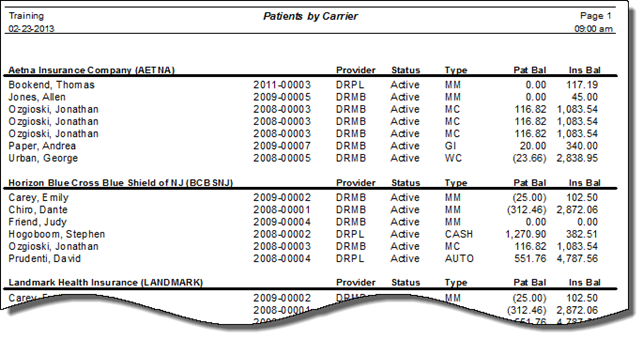
There are many occasions when it is beneficial to have a list of all patients covered by a specific insurance company. The Patients by Carrier report (figure 57) produces the list. This is the same report that can be generated from within the Insurance Carrier Catalog.
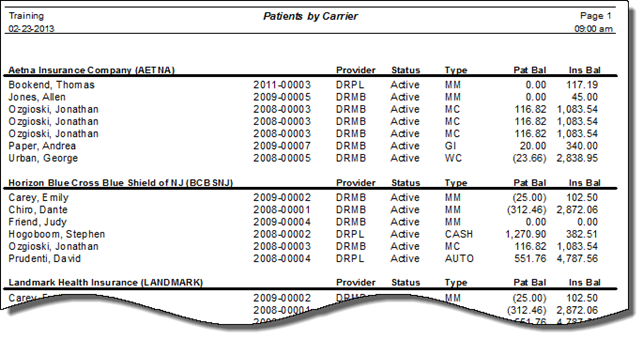
Figure 57
Click on the report name to open the Selection Pop-Up (figure 58).
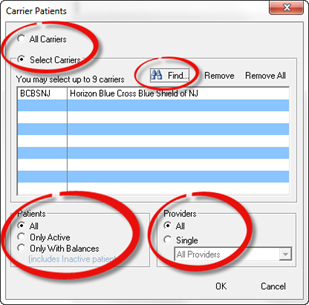
Figure 58
Choose the criteria to generate the report.
•All Carriers – place the dot next to All Carriers to produce a report that is all encompassing, including all insurance companies that have been entered in the Insurance Catalog
•Select Carriers – this option enables the ability to select between one and nine insurance carriers. Placing the dot next to this item activates the Find button. Click the Find button to select the carrier(s).
•Patients – determine which patients should be included in the report. ChiroSuiteEHR defaults to All.
o All means every patient covered by an insurance program
o Only Active includes only those patients with an Active Status in the Patient Info window
o Only With Balances includes both Active and Inactive patients provided that the patient has an outstanding balance owed to the practice.
•Providers – Select the Providers, either All or Single. When Single is selected the drop down box is activated. Choose the Provider from the drop down box.
•OK – click the OK button to generate the report.