 Orthopedic and Neurological
Signs and Tests
Orthopedic and Neurological
Signs and Tests Orthopedic and Neurological
Signs and Tests
Orthopedic and Neurological
Signs and Tests
The Orthopedic and Neurological Signs and Tests (figure 12) are a critical part of the doctor’s practice. Opening this window enables the entry of all the data needed to properly document each sign or test. The Folders, Pain Quality, Paresthesia, and Test Description are all modifiable. They can be edited in the Customization section of ChiroSuiteEHR/ChiroPadEMR, which is covered in another chapter.
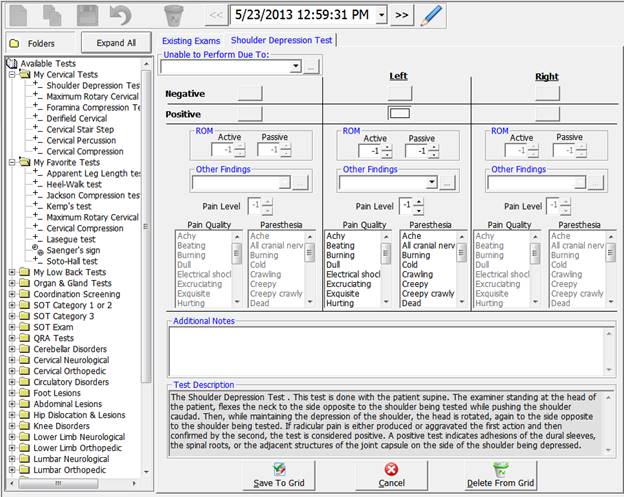
Figure 12
On the left side of the window is a column listing all the folders containing the signs and tests. Note that this is a modifiable list. How to edit this list is discussed in another chapter that is specific to customization.
All the signs and tests use the same functions for data entry on this window. When the entries for a test or sign are completed, click the Save To Grid button at the bottom of the window. If there is a reason to leave the window without saving the entry, click the Cancel button. If data has already been saved, and for some reason it needs to be removed, click the Delete From Grid button.
At the very top of the window is a drop down box entitled Unable to Perform Due To (figure 13). There are many reasons why it may not be possible to perform a given sign or test on a patient. From this drop down box, select the most appropriate reason. If the reason is NOT on the list, click on the square with 3 dots that is next to the drop down. This opens a window in which the contents of the drop down box can be edited, adding new items, modifying existing items, and deleting those that are never used.
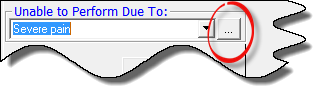
Figure 13
In the event that the sign or test is able to be performed, make sure that the Unable to Perform Due To box is blank. Any entry in the Unable to Perform Due To box drop down means that no other entries can be made for that specific test.
When the sign or test is able to be performed, the first entry is to note if it is positive or negative. This is accomplished by clicking the appropriate button (figure 14). For those signs and tests that are neither right nor left, use the buttons in the far left column under the Unable to Perform Due To box. The buttons in the middle and right columns are to identify right and left results separately.

Figure 14
Based on State and Federal laws and statutes it is necessary to complete as much of the additional Orthopedic/Neurological Finding information as possible for each sign or test that is performed. If a patient file is examined, whether for insurance or other purposes, and the documentation is found to be incomplete, the result could be a demand for a refund of fees paid, fines, and possibly accusations of fraud.
Under each Negative/Positive column, there is an Orthopedic/Neurological Finding box (figure 15).
There are ROM (Range of Motion) options for both Active and Passive movement. For those tests that involve movement, enter the ROM at which the sign or test became positive. The ROM entries in this window are NOT for the patient’s full Range of Motion. Passive ROM is when the examiner moves the patient’s limb or body. Active ROM is the patient doing the movement on his/her own. The scale used here begins at -1 (minus one) which indicates the ROM was NOT noted and that there will be NO entry in the SOAP notes. All other numeric entries from 0 and up will appear in the SOAP note. If the sign or test does NOT involve movement, the entry should be left at -1.
The Other Findings drop down box is for any additional finding that appeared as the sign or test was performed. Note that next to the drop down box there is a square with 3 dots. This opens a window in which the contents of the drop down box can be edited, adding new items, modifying existing items, and deleting those that are never used. If there are NO Other Findings, this box may be left blank.
The Pain Level box uses the -1 (minus one) to 10 scale. It is specific for the pain reaction that occurs when the sign or test is performed. The scale used here begins at -1 which indicates the Pain Level was NOT noted and that there will be NO entry in the SOAP notes.
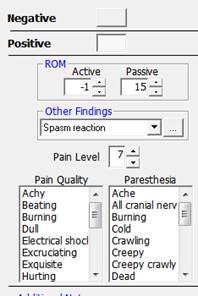
Figure 15
The Pain Quality selection box describes the type of pain that the patient is experiencing as the sign or test is performed. It allows the selection of multiple items. Simply click on all the items that apply. Due to the quantity of items on this list, it may be necessary to use the scroll bar to find the exact item(s) that the examiner needs.
The Paresthesia selection box describes the abnormal sensations that the patient is experiencing as the sign or test is performed. It allows the selection of multiple items. Click on all that apply. Due to the quantity of items on this list, it may be necessary to use the scroll bar to find the exact item(s) that the examiner needs.
The Additional Notes box (figure 16) is a text box for any other information that the examiner determines should be entered about this specific Orthopedic/Neurological Sign or Test. Data can be entered in this text box (and all other text boxes in ChiroPadEMR) by [1] typing it in, [2] drag and drop in from Paraphrase, [3] copy and paste from word processing programs, [4] dictate using Dragon Naturally Speaking, and [5] writing it on a tablet that has handwriting recognition which converts what was written into typed text.

Figure 16
The final item in the Orthopedic/Neurological window is the Test Description (figure 17). It is for both reference and optional inclusion in the SOAP notes. The Test Description provides information about the test, such as how to perform the test or what its findings indicate.

Figure 17