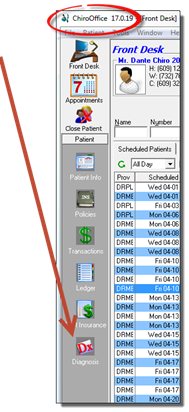
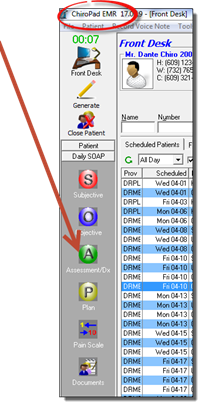
Regardless of which section of ChiroSuiteEHR is being used, the Patient Account must be open in order to access the patient’s Diagnosis window. When the patient account is open, the Icon Bar on the left side of the window is displayed (figure 1). In ChiroOffice, the Diagnosis icon is towards the lower left. In ChiroPadEMR, the Diagnosis window is in the Assessment/Dx section. Just click on the appropriate icon.
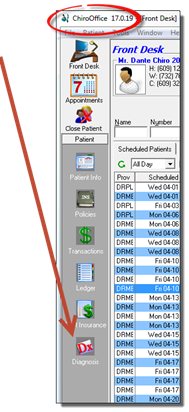
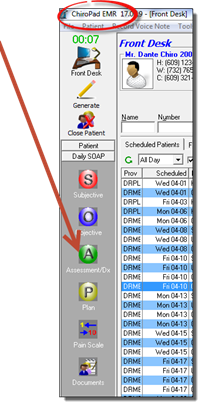
Figure 1
In ChiroOffice, clicking the Diagnosis icon opens directly to the Diagnosis window. In ChiroPadEMR, clicking the Assessment/Dx icon opens to the Assessment window. Click on the Diagnosis tab to open the Diagnosis window in ChiroPadEMR (figure 2).
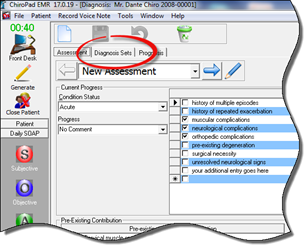
Figure 2
The Diagnosis Sets window (figure 3) contains many functions and features to help to accurately and rapidly enter, create and edit the patient’s diagnosis. ChiroSuiteEHR allows up to 12 diagnoses to be present in each Diagnosis Set.
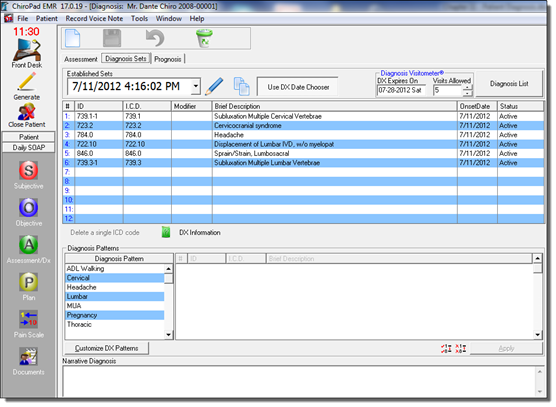
Figure 3
There are 4 icons that will be used frequently at the top of the window: New, Save, Undo, and Delete (figure 4).

Figure 4