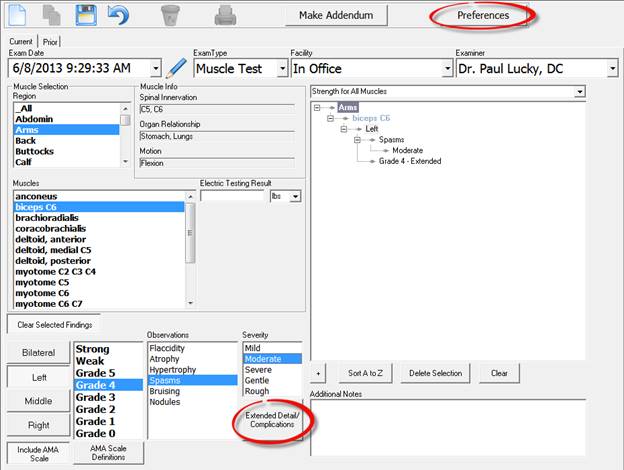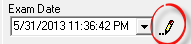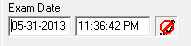New Muscle Exam
In order to create a new Muscle Test Exam, click the
 New icon at the upper left.
This will open the Muscle Test
Exams (figure 52) with today’s current date and the defaults that had
been selected in Preferences
filled in. At this point, if it is necessary to enter something different
than the defaults, click on the drop down arrow in each selection box, and
choose the appropriate alternative item.
New icon at the upper left.
This will open the Muscle Test
Exams (figure 52) with today’s current date and the defaults that had
been selected in Preferences
filled in. At this point, if it is necessary to enter something different
than the defaults, click on the drop down arrow in each selection box, and
choose the appropriate alternative item.
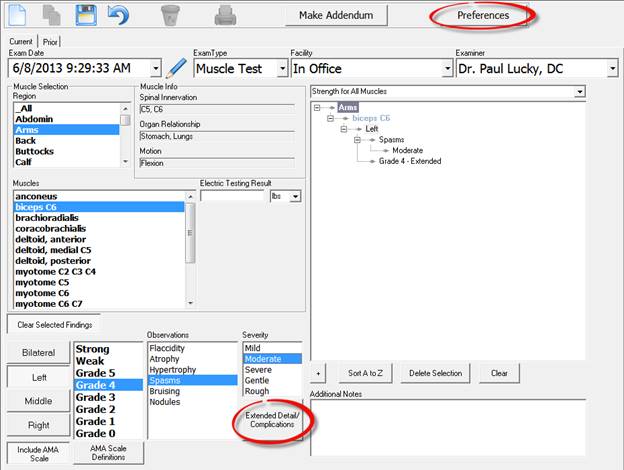
Figure 52
If the Exam
Date (figure 53) needs to be changed, click the Edit Pencil to separate the
date and time, and then change the date. After changing the date, click the
Edit Pencil again to
lock in and save the change.
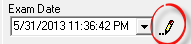
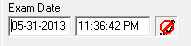
Figure 53
Note that if the Exam Date is different than
today’s current date, the Muscle Test Exams will
NOT appear in today’s current SOAP note but will still be saved as
an independent report in the Muscle Test folder. In order
for the Muscle Test Exams
to appear in the current note, the date of the Muscle Test Exams must be the
same as the current note being generated.
Once the Preference defaults have been
entered or changed, the system is ready for the entry of specific data for the
patient.
 New icon at the upper left.
This will open the Muscle Test
Exams (figure 52) with today’s current date and the defaults that had
been selected in Preferences
filled in. At this point, if it is necessary to enter something different
than the defaults, click on the drop down arrow in each selection box, and
choose the appropriate alternative item.
New icon at the upper left.
This will open the Muscle Test
Exams (figure 52) with today’s current date and the defaults that had
been selected in Preferences
filled in. At this point, if it is necessary to enter something different
than the defaults, click on the drop down arrow in each selection box, and
choose the appropriate alternative item.