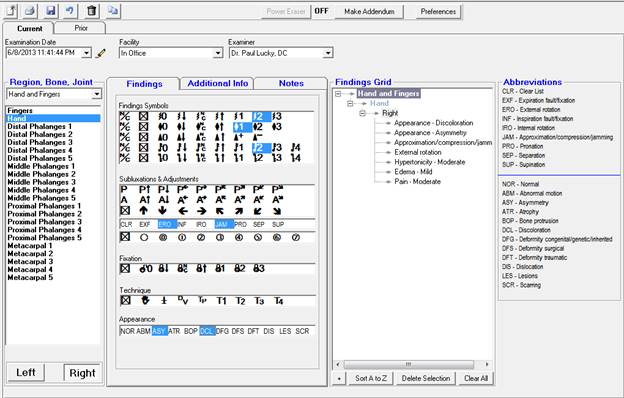New Extremity
Exam
In order to create a new Extremity Exam, click the  New icon at the upper left.
This will open the Extremity
Exam (figure 58) with today’s current date and the defaults that had been
selected in Preferences
filled in. At this point, if it is necessary to enter something different
than the defaults, click on the drop down arrow in each selection box, and
choose the appropriate alternative item.
New icon at the upper left.
This will open the Extremity
Exam (figure 58) with today’s current date and the defaults that had been
selected in Preferences
filled in. At this point, if it is necessary to enter something different
than the defaults, click on the drop down arrow in each selection box, and
choose the appropriate alternative item.
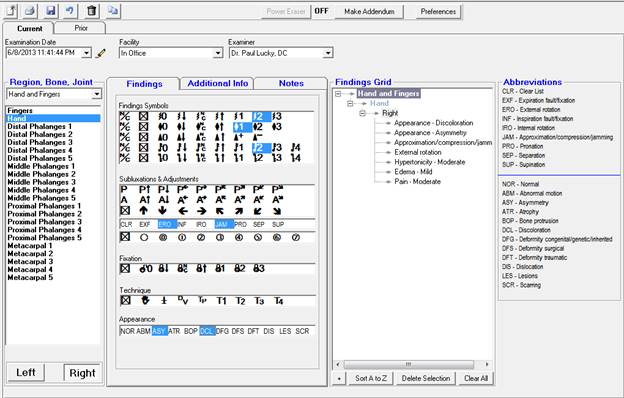
Figure 58
Once the Examination Date, Facility, and Examiner have been entered,
select the Region, Bone, or Joint from the drop down box
on the left. Choose the specific item from the list that appears and identify it
as either Left or Right by clicking the
appropriate button at the bottom of the column.
Note that as entries are made, they appear in the Findings Grid box on the
right.
 New icon at the upper left.
This will open the Extremity
Exam (figure 58) with today’s current date and the defaults that had been
selected in Preferences
filled in. At this point, if it is necessary to enter something different
than the defaults, click on the drop down arrow in each selection box, and
choose the appropriate alternative item.
New icon at the upper left.
This will open the Extremity
Exam (figure 58) with today’s current date and the defaults that had been
selected in Preferences
filled in. At this point, if it is necessary to enter something different
than the defaults, click on the drop down arrow in each selection box, and
choose the appropriate alternative item.