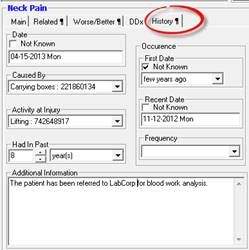
The History¶ tab (Figure 8) is the place to enter the detailed History of the Complaint.
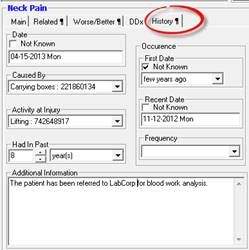
Figure 8
The History¶ tab has 3 date fields, Date, First Date, and Recent Date. Each date field provides several options. First is the ability to double click the field to open the Calendar. Once the Calendar is open simply click on the appropriate date to enter it in the field. If the date to enter is today’s current date, click into the date field and push the “c” key on the keyboard. If the precise date is NOT known, then click on the check box for Not Known and choose the appropriate phrase from the drop down box (<BLANK>, unknown, a few days ago, a few weeks ago, a few months ago, or a few years ago).
Starting in the left column, the Date field is for the date that the current episode of this complaint began. Caused By is the thing or action that triggered this complaint. From the drop down box, select the item that the patient reported. Activity at Injury is what the patient was doing when the problem began. Sometimes Caused by and Activity at Injury are the same while at other times they are very different. Had in Past is used ONLY when the current episode is NOT the first time the patient has had this complaint. In Had in Past, enter the number of hours, days, weeks, months or years since the patient’s very first occurrence of this complaint.
If Had in Past was filled in, it is now time to fill in the right column. In the First Date field, enter the date the patient first experienced this complaint, or check Not Known and enter appropriate phrase. In Recent Date, fill in the date of the occurrence (or Not Known) of this complaint that was just before the current episode.
Should the patient report that this complaint flares up with a specific frequency, select the appropriate item from the Frequency drop down box.
The Additional Information box enables the entry of any information that the doctor or staff determines to be needed to further clarify this complaint. Remember that data can be entered in this text box (and all other text boxes in ChiroPadEMR) by [1] typing it in, [2] drag and drop in from Paraphrase, [3] copy and paste from word processing programs, [4] dictate using Dragon Naturally Speaking, and [5] writing it on a tablet that has handwriting recognition which converts what was written into typed text.