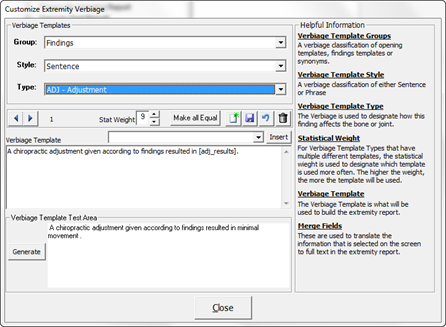
There are several different categories of Extremity Test Verbiage Templates (figure 4), so be sure to select the correct Verbiage Template Items to work on.
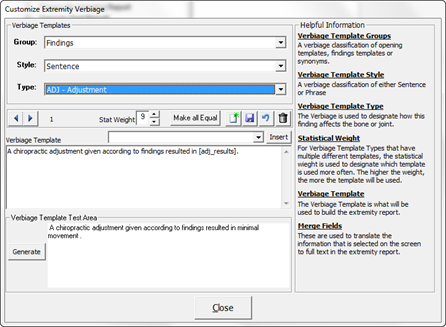
Figure 4
The Extremity Test Verbiage Template Items are divided into 3 categories in order to accommodate and document all the entries that are entered on the Extremity Test window in a patient file. The categories are:
•Group – The Group Item determines the classification of the Template, either Opening (start of Verbiage about an Extremity), description of the Findings, or Synonyms to be used. These are the only 3 selections in the Group drop down box. The items chosen in Group control which options will be available in the Style and Type drop down boxes.
•Style – This item sets the Verbiage to be either a Sentence or just a Phrase. The Findings Group may be set to either Sentence or Phrase. The Opening Group requires the Sentence Style. The Synonym Group mandates the Phrase Style.
•Type – This section designates how the Finding(s) affect the Extremity. Based on the Group selected, the Type determines which Insertion Merge Fields will be used.
o Opening Group is for the sentence that begins the description of the Findings. The Insertion fields available for this Group include
§ Examiner – The person in the practice that examined and/or treated the patient, usually the doctor.
§ Patient – The person that was examined and/or treated by the doctor in the practice.
§ Exam Type – This item identifies if this is an initial or follow up Extremity exam
§ Exam Date – This is for the date on which the Extremity exam was performed
o Findings Group are the sentences and/or phrases that create the specific information about the Findings in the generated SOAP note. There are a large number of Type Templates, depending on the data that is required. Some Type Templates apply to only one Finding while others apply to multiple Findings, so be extremely careful when selecting the Type Template to work on. The Insertion Merge Fields vary according to the Type selected, so some Insertion fields can be used in one Type while others are available for many Types. The Insertion fields available for this Group include
§ Adj_results – This enters the result of the adjustment or manipulation given to the Extremity
§ Bone – This is the body part that was examined and/or treated
§ Edema – This inserts into the SOAP note the Edema Finding
§ Temp – Temp is the Temperature Finding
§ Fix – Fix is the Fixation Finding
§ Pain – Pain refers to the Pain response observed during palpation of the Extremity
§ Tone – Tone is the Tonicity of the musculature, either hypertonic or hypotonic
Just above the Verbiage Template box is a drop down box. Click on the drop down arrow to see the Insertion Merge Fields that are available for the Verbiage Template that was selected. When the cursor arrives at the location in the Verbiage Template where that Insertion Merge Field is needed, click the Insert button to the right of the drop down box.
The Extremity Verbiage Templates were created with ease of function in mind. There can be as many iterations of each Verbiage Template Type as the practice desires. The system already includes iterations for each Verbiage Template Type. Each practice has the ability to add more iterations.
As each Verbiage Template Type is selected, the first iteration of that Verbiage Template will appear in the Verbiage Template box. In the Verbiage Template box, the Template is displayed with the Insertion Merge fields. At the bottom of the window is the Verbiage Template Test Area which displays samples of the actual Verbiage that will appear in a patient’s Muscle Test Report and SOAP Notes.
Each Iteration Template is assigned a Weight between 1 and 100. This Weight determines the frequency with which each iteration will be used by ChiroPadEMR. The higher the number, the greater will be the randomization of the verbiage. For example, if there were only 2 Iteration Templates and Template A has a Weight of 1 while Template B has a Weight of 100, for each time Template A appears, Template B will appear 100 times. For the greatest degree of text randomization in the SOAP notes, give every Iteration Template a Weight of 100. Note that the more iterations, the greater will be the variation and randomization in the generated text.
To change the Verbiage Template, place the cursor/mouse in the Verbiage Template box. Edit the contents as if it were a word processor program. Use the Merge Fields to pull and insert information directly from a patient file. Make sure to click the Right Arrow or Left Arrow to make the appropriate changes to every Verbiage Template iteration.
•If only a couple of words are being changed, then make the changes and click the Save icon at the upper right of this window.
•If the entire phrase is to be changed, then highlight the phrase and click the Delete (Garbage Can) icon. Now enter the phrase that is desired and click the Save icon.
•To create a New Verbiage
Template to add to those already in place, click the New
icon  , place the cursor in the Verbiage Template box, type in
the desired Verbiage,
and click the Save
icon.
, place the cursor in the Verbiage Template box, type in
the desired Verbiage,
and click the Save
icon.
•If a mistake is made and it is necessary to Undo the Verbiage Template that was created, click the Undo icon, the circular arrow between the Save and Delete icons. Note that Undo functions ONLY BEFORE the Save icon has been used.
There are different Merge Fields for each Verbiage Template Type. It is for this reason that it is important to test and generate every Template Iteration that is created, to verify that each iteration actually states what the practice wants it to.