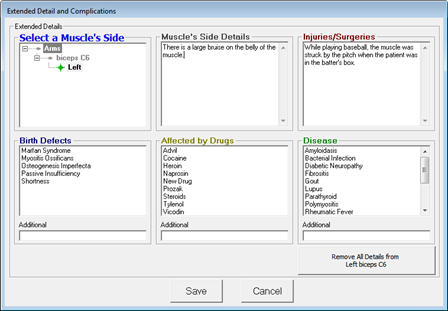
The Extended Detail/Complications button opens another window (figure 54) that allows the entry of additional information about the muscle.
The Muscle that had been selected on the main Muscle Test window is displayed in the Select a Muscle’s Side box at the upper left. There are 2 text boxes, Muscle’s Side Details and Injuries/Surgeries, in which additional information may be entered.
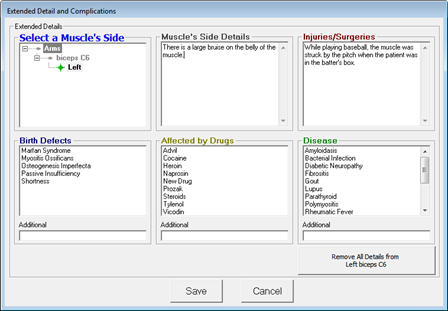
Figure 54
Remember that data can be entered in this text box (and all other text boxes in ChiroPadEMR) by [1] typing it in, [2] drag and drop in from Paraphrase, [3] copy and paste from word processing programs, [4] dictate using Dragon Naturally Speaking, and [5] writing it on a tablet that has handwriting recognition which converts what was written into typed text.
The lower portion of this window has 3 selection boxes for things that might be affecting the muscle, Birth Defects, Drug Affects, and Disease. If the item needed is in the box, click on it so it is highlighted. In the event that a specific item is NOT on the list, type it in the Additional box under the Selection box it should go in and click the Save icon at the bottom. This will close the window. Reopen the Extended Detail/Complications window and the new item will appear in alphabetical order on the list in the Selection box. Click it to highlight it. The highlighted items are added to the SOAP note. If something is clicked on by mistake, just click it again so the highlighting disappears and it will NOT be in the report.
If there is something on the Birth Defects, Drug Affects, and/or Disease list that needs to be removed, click the item so that it is highlighted and push the Delete key on the keyboard.
When Extended Details have been
entered for a Muscle,
the green star image  appears in
the Finding Summary box
next to the item that has Extended Details.
appears in
the Finding Summary box
next to the item that has Extended Details.