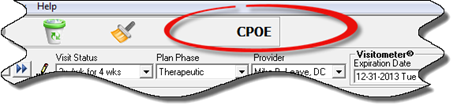
At the top center of the Plan window is the CPOE (Computerized Physician Order Entry) button (figure 10).
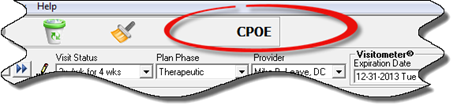
Figure 10
CPOE is for the purpose of ordering and/or prescribing specific examinations or treatments. Click on the CPOE button to open the CPOE window (figure 11).
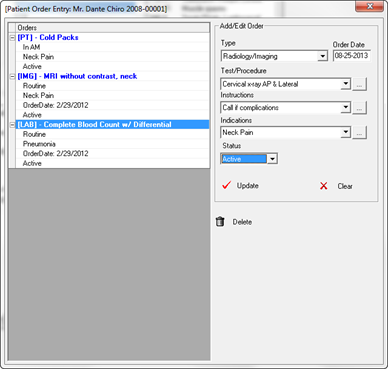
Figure 11
The right side of the CPOE window includes a date field and 5 drop down selection boxes. The left shows those items that have been ordered. At a minimum, the Type, Test/Procedures, Instructions and Status must be selected. For completeness of notes, it is recommended that the Order Date and Indications are also entered. Once the entries have been made, click the Update button to save the information. As soon as the data is saved, it will appear in the left Orders column.
Next to each drop down box is a little square with an ellipsis, 3 dots. If the item needed is NOT on the list, click on the square with 3 dots that is next to the drop down. This opens a window in which the contents of the drop down box can be edited, adding new items, modifying existing items, and deleting those that are never used.
If an error was made and recognized BEFORE the Update button has been clicked, simply click on the Clear button. This will remove all entries from the date field and drop down boxes. To leave the window with NO entry, click on the white X on the red button at the top right corner of the CPOE window. Otherwise, just make the correct entries and click Update.
In the event that there is a reason to remove an order from the Orders list, click on the title of the Order in the left column, and then click the Delete button in the lower portion of the right column.