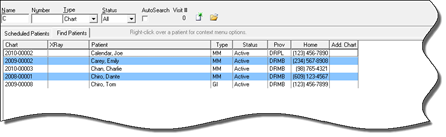
With the AutoSearch option selected with a check in the box (figure 8), the search will occur with each key stroke. This means the list is built while you type, eliminating the need to press the Enter key. The more characters typed the shorter the list of matching patients. Note that AutoSearch does not function when searching by first name.
Whether it was by pressing the Enter key or using AutoSearch, a list of patients (figure 10) that match the criteria (letters entered) will appear. In most cases, only a few patients will match the criteria you’ve chosen. Double-click on the desired patient’s name in the matching list to open the patient file.
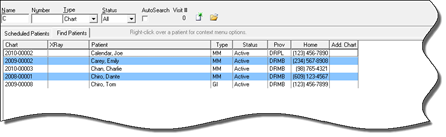
Figure 10

Figure 11
When the patient account is open, it will display at the top of the Front Desk window (figure 11) in both ChiroOffice and ChiroPadEMR. On the left, the patient’s name, chart number, account type and phone numbers are easy to see. If there is a picture of the patient, it can also be displayed. On the right, the display shows the dates of last payments by patient and insurance, the current outstanding balance (parentheses means credit), whether or not the patient has another appointment scheduled, the last visit date, and some insurance information. If it is within 14 days of the patient’s birthday, a birthday notice will be displayed.
Note that the patient file will open differently in ChiroPadEMR, depending on where it is opened from. In ChiroPadEMR double clicking on the patient’s name from the Scheduled list on the lower left of the Front Desk window opens the account to the Front Desk. Double clicking on the patient’s name in either the Signed-In list on the lower right of the Front Desk window, or from the Find Patients tab, opens to the window selected in Settings (see Chapter 9). By default ChiroPadEMR is set to open a patient file to the Subjective screen. Click the Front Desk button after opening a patient record to return to Front Desk, if there is a need to.