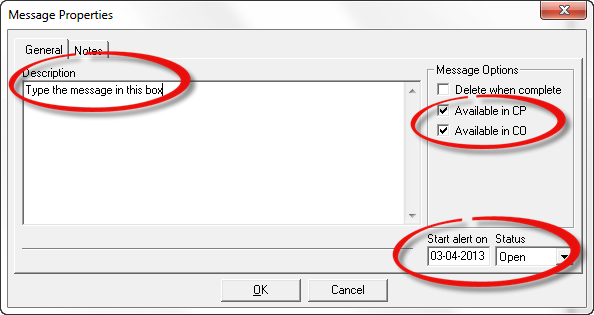
Adding or creating a new Popup Message is quick and easy to do. From the Popup Messages tab click the New Icon button. In the Message Properties window (Figure 5) that appears, type the desired message in the Description box and set properties such as the date to start the message, which programs will display the message (either ChiroOffice or ChiroPadEMR), and there is the option to delete or archive the message when it is completed. Click OK when the entries are finished. If the Start Alert On was set to today’s current date, the Popup Message will begin appearing immediately. If Start Alert On is set to a future date, the Popup Message will begin to appear on that date.
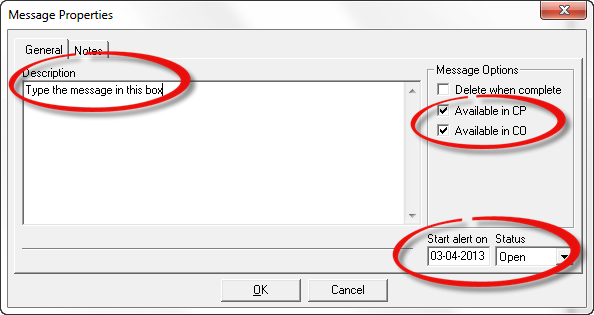
Figure 5
Clinical messages should be set to appear only in ChiroPadEMR, so the doctor gets the message in the treatment room. Administrative messages should be set to appear only in ChiroOffice. Some messages are so important that they should be seen from both programs. Click OK to save your changes.