
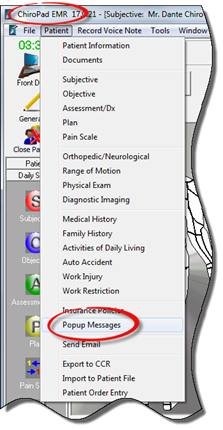
Requirement: The patient’s account must be open in order to create a Patient Specific Popup Message!!!
Method 1: From either ChiroPadEMR or ChiroOffice, when a patient account is open, click on the Patient Menu and select Popup Messages and Projects (figure 1).

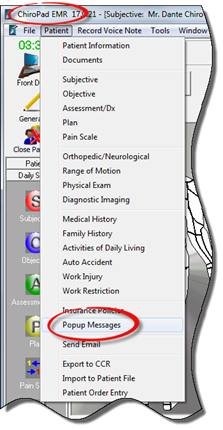
Figure 1
Method 2: This function is available only in ChiroOffice. From the Front Desk window, click on the Miscellaneous button at the bottom of the Icon Bar on the left side (figure 2).
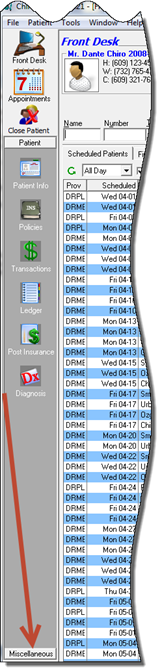 After clicking the Miscellaneous button, a new set of icons appears in the Icon
Bar. Click on the Reminders icon.
After clicking the Miscellaneous button, a new set of icons appears in the Icon
Bar. Click on the Reminders icon.
Regardless of the method selected, this will open the Popup Messages & Project Organizer window (figure 3).
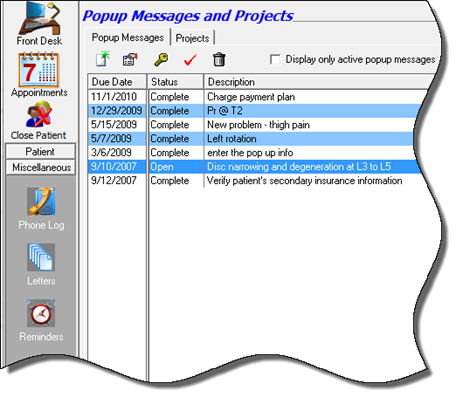
Figure 3
If Popup Messages have been created for this patient in the past, they will be listed in chronological order. The status of each popup is shown, and the description is the message that the popup is delivering.
Figure 2
Across the top of the Popup Messages and Projects window is a series of mini-icons (figure 4).
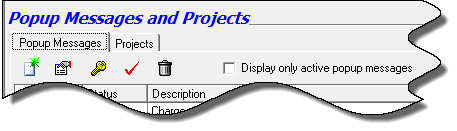
Figure 4
These icons perform the following functions:
•New Icon consists of a green starburst on a piece of paper. Click it to create a totally new popup message.
•Properties Icon is a hand holding a piece of paper. Click first on any popup already listed, then click this icon to review its properties and if needed, edit it
•Red Check Icon marks the popup as Complete. Once done, the record of the popup remains on this window, but it will no longer popup unless its status is changed to Open
•Garbage Can Icon deletes the popup from the window. Although the function is available, Life Systems Software strongly recommends that the popup should NEVER be deleted. It should always remain as part of the patient permanent record. Once the popup is marked as Complete, it will no longer popup.
This window also provides the option of displaying only those active popups with a status of Open. Just place a check in the box to Display Only Active Popup Messages.