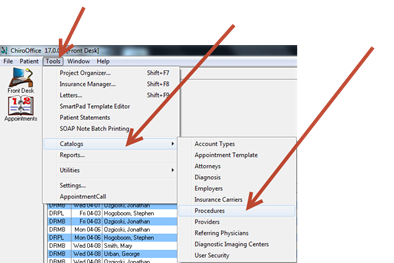
It is necessary to activate the PQRS codes in ChiroOffice so that your selection in ChiroPadEMR will automatically create the billing line on the ChiroOffice transaction window.
Open ChiroOffice, click on Tools, select Catalogs, and choose the Procedure catalog.
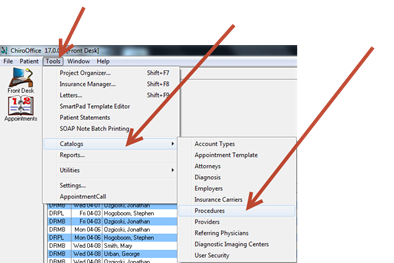
Next, click on the Treatment Plan button at the top of the IntelliCoded; Treatment Plans window.
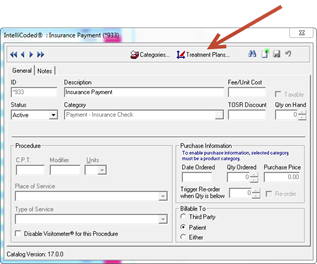
The Treatment Plans window opens. From the Treatment Plans box on the upper left, scroll through the list and find each PQRS item that needs to generate a line item in the billing.
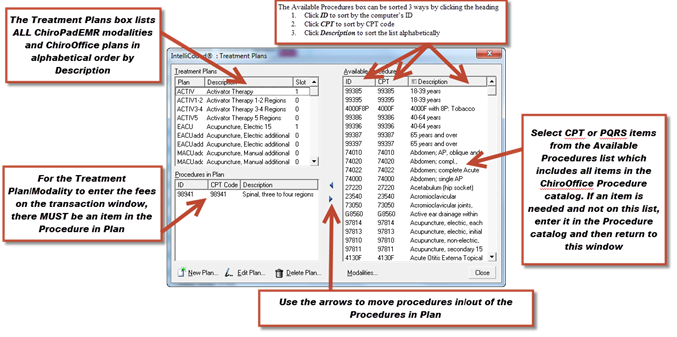
After identifying each item in the upper Treatment Plan box, select it by single clicking on it so it is highlighted. Look at the Procedures in Plan box on the lower left. If the Procedures in Plan box is empty, then that ChiroPadEMR modality will NOT generate anything in ChiroOffice. Now select the appropriate CPT and/or PQRS code(s) from the Available Procedures list on the right. Note that the Available Procedures list offers 3 sort options by clicking on the column heading. Click CPT to sort by CPT code, click Description to sort alphabetically. When you find the correct CPT code(s), click on it to highlight it, and then click on the left arrow to move it into the box on the lower left labeled Procedures in Plan.
When you close the Treatment Plans window, the entries are saved and you have linked the ChiroPadEMR modality selection to the ChiroOffice transaction billing. This means that selecting the modality in ChiroPadEMR will enter the appropriate line item and charges on the Transaction window in ChiroOffice.
For purposes of the Medicare Stimulus requirements, the correct documentation in ChiroPadEMR will produce the appropriate PQRS code(s) in ChiroOffice when everything has been linked.