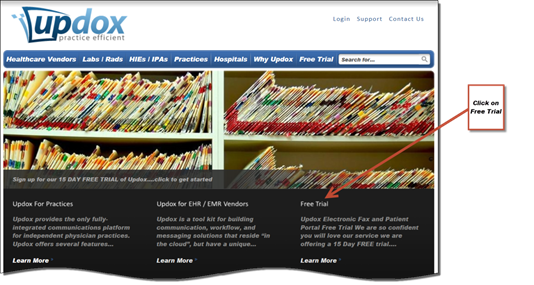
This functionality requires that you open an account with Updox to create a Patient Portal. Go to the Updox website, www.updox.com and click on Free Trial.
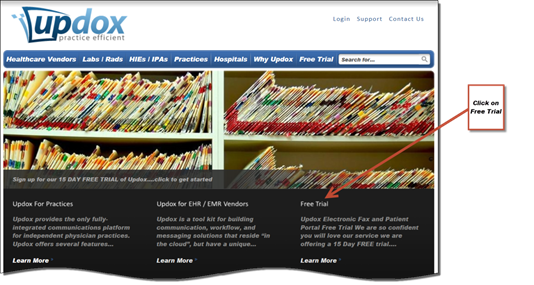
Click on the button “Start Your 15 Day Free.”
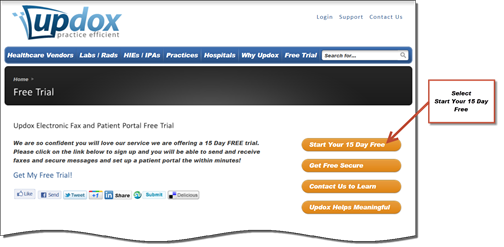
From the list that appears, select ChiroPad to begin the registration process.
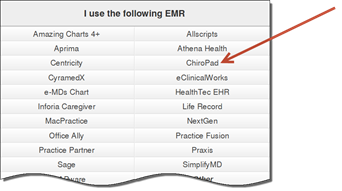
Step 1: Account Holder - The first part of the registration is to set up the account holder information.
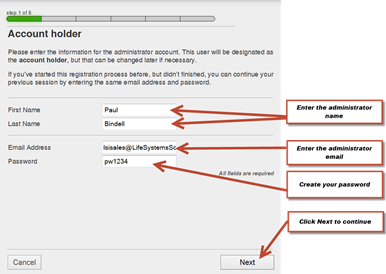
Step 2: Practice Information – Enter the Practice information.
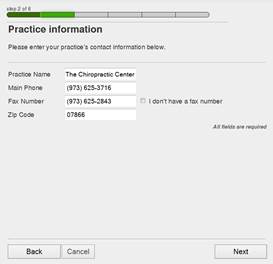
Updox offers the ability to have incoming faxes arrive in Updox. If you click on the button to port your number, this means that your faxes will NOT arrive directly in your office, but will go to your account on the Updox website. To keep your faxes arriving to your fax machine in your office, select the button entitled “I’ll port my number later”.
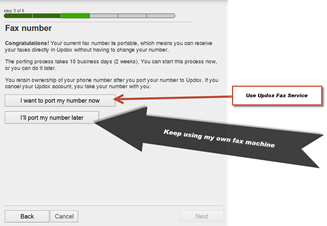
Updox offers the ability to send faxes through their system. The first 500 (incoming or outgoing) are included in the service. If you need more than 500 pages per month, there is the option to purchase faxing bundles in groups of 500 pages. If you are NOT going to use this service, just click Next.
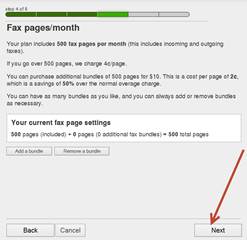
The initial Updox account allows up to 3 users to have access to the account. Click the Add another user button to register the other staff members that will have access to the account. It is simply entering their names, emails and creating a password for each.
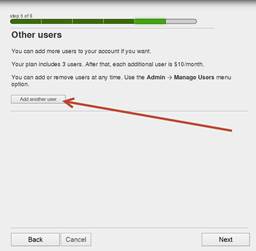
The last step in the registration process is to enter your credit card information. Use the scroll bar to complete the credit card form. When you are done, click the Finish button in the lower right corner.
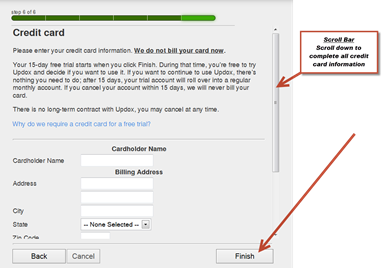
For detailed information on setting up and using Updox, please click below to open the Updox Set Up and User Guide.
http://www.LifeSystemsSoftware.com/downloads/Updox%20Set%20Up%20and%20User%20Guide.pdf