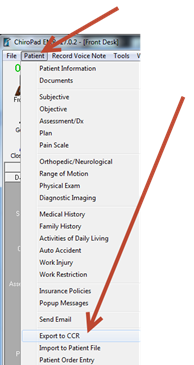
When you receive a request from a patient for electronic access to his/her account, open the patient file in ChiroPad EMR.
Click on the Patient button and select Export to CCR.
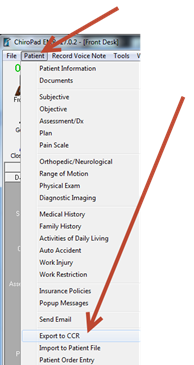
When prompted to display patient healthcare information, click No.
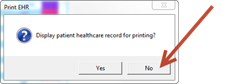
When prompted to view the file location of the generated file, click Yes. This will open the CCR_Docs folder.
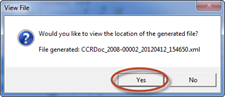
It is still possible to manually locate the file by navigating to the Site folder of the site you are logged into (i.e. Main, Training, etc..) and open the CCR_Docs folder. Be sure to navigate to the path on the server as all files are stored on the server and not on a workstation.
Look for the CCR file based on the patient’s chart number, if there is more than one that matches, look for the file with the most recent modified date.
Drag and drop that file onto the Updox window. After the file has been sent to the Updox workspace, there will be a new message in the Inbox. The final step to send the CCR file to the portal is to click the Send To Portal button.

The file will now be accessible to the patient through the portal.