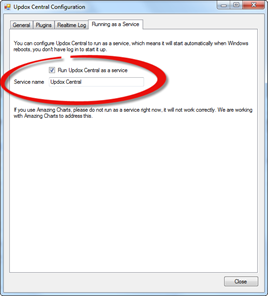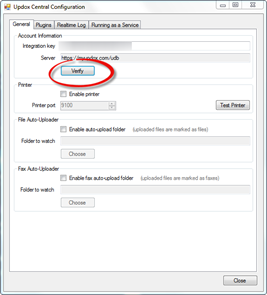
When opening Updox Central for the first time, it is necessary to setup some basic settings for the ChiroPad Connector to work effectively.
General Tab
After your account is setup you will receive an integration key from Updox. Once you have entered it in this window, click the Verify button.
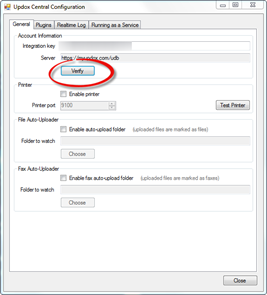
The following message should be displayed, if you receive a different message, please contact Updox for assistance.
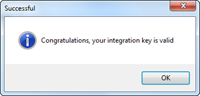
Now click on the Plugins tab.
Plugins Tab
Select ChiroPad Connector from the list of available plugins and click Install to install the connector.
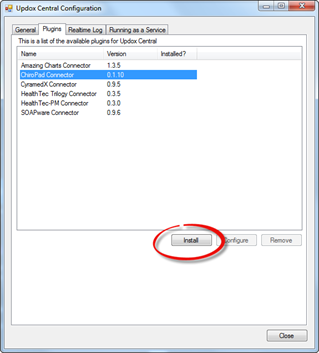
From the list of Sites, select the site you wish to have Updox work with and click Close.
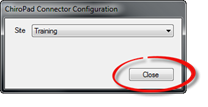
Now click on the Running as a Service tab.
Running as a Service Tab
Check Run Updox Central as a service and enter in a Service Name then click Close.