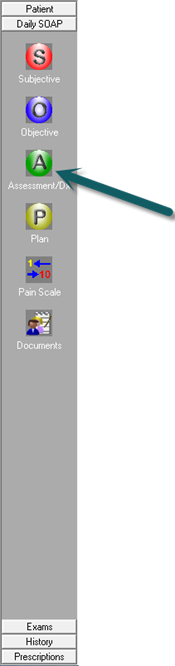
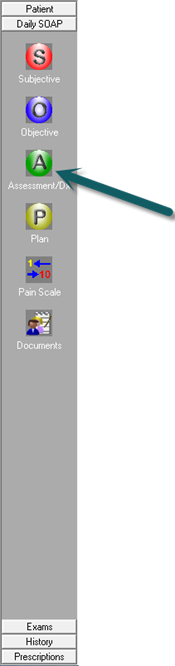
Instead of using the term ‘diagnosis’, the bureaucrats used the word ‘problem’. Simply put, the Problem List is the patient’s Diagnosis List. It includes every diagnosis that you have given to the patient over the course of time. It shows the date the diagnosis was given, both the ICD and verbal descriptions and whether the diagnosis is Active, Inactive, or Resolved. Medicare has not yet clearly defined the difference between Inactive and Resolved. In the ChiroPadEMR section of ChiroSuiteEHR, the Problem List is built automatically every time you enter a new diagnosis for the patient.
When the patient file is open, click the Assessment/Dx icon. This opens to the Assessment tab. To enter or view the patient’s diagnoses, click the Diagnosis Sets tab.
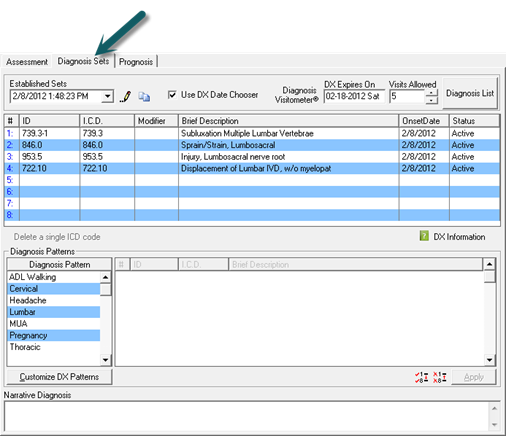
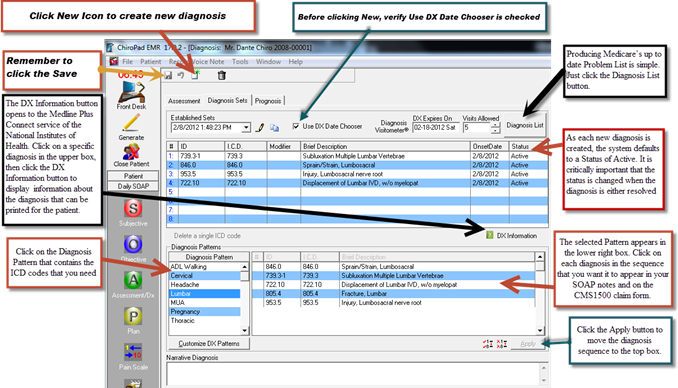
Click the New icon to create a new diagnosis. Before clicking New, make sure that the Use DX Date Chooser is checked. Upon clicking New the Dx Date Chooser will pop up so you can verify the date this diagnosis should begin on. Once you select the date, this feature verifies that the new diagnosis applies to the correct date of service and is displayed in the Established Sets box.
Click on the Diagnosis Pattern that contains the ICD codes that is most appropriate to the patient. The selected Pattern will appear in the lower right box. Click on each diagnosis in the sequence that you want it to appear in your SOAP notes and on the CMS1500 claim form. Click the Apply button to move the diagnosis sequence to the top box.
Remember to click the Save icon when you have completed your entry.
The DX Information button opens to the Medline Plus Connect service of the National Institutes of Health. Click on a specific diagnosis in the upper box, then click the DX Information button to display information about the diagnosis that can be printed for the patient.
As each new diagnosis is created, the system defaults to a Status of Active. It is critically important that the status is changed when the diagnosis is either resolved or inactive.
Producing Medicare’s up to date Problem List is simple. Just click the Diagnosis List button.