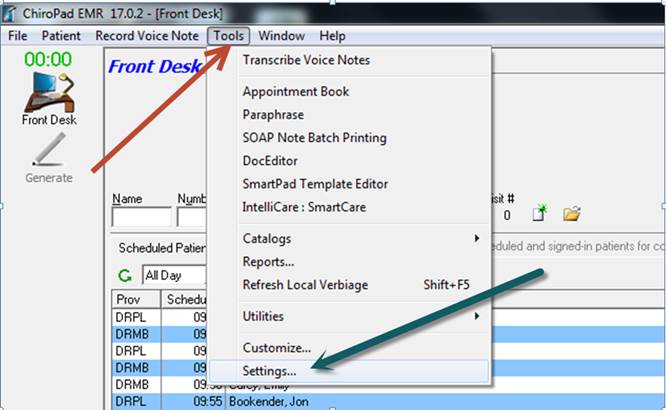
For Meaningful Use to function correctly, the ChiroPadEMR section of ChiroSuiteEHR must have specific items functioning. This involves basic settings to turn on/off those specific items.
After the program is open click on Tools and select Settings.
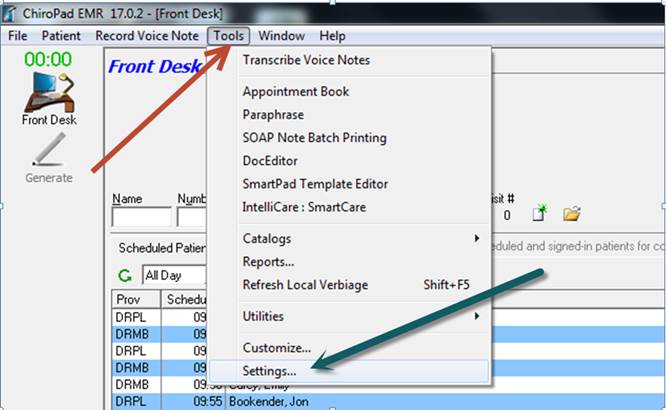
When the Settings window opens, click on the SOAP notes icon
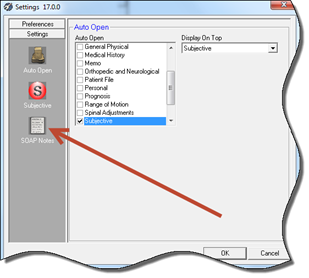
Once the SOAP Notes settings window is open, verify the settings that will meet Medicare’s requirements, whether or not they are for Meaningful Use. Specifically, the Reporting Sequence should be from Severe to Normal, there should be a check in the box to Report L/R/B (Left/Right/Bilateral), and the Muscle Names should be set to Detail.
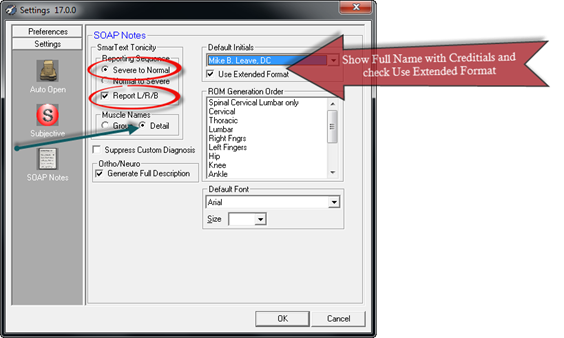
The setting for Default Initials should contain the doctor’s full name and credentials as shown in this example. This is specific to each computer. If there are multiple doctors in the practice, each can set his/her own name as the default on his/her own computer. Be sure there is a check in the box to Use Extended Format enabling the note to be signed according to Medicare’s standard. If the doctor’s name does not appear in the Default Initials box, it will need to be entered in the Notes Customization window.
To customize the Default Initials with your personal items, click on Tools►Customize.
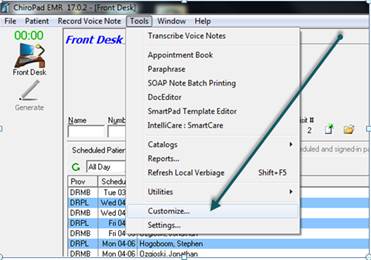
The Customizations screen will open.
Click the + symbol next to the word Notes to expand only that part of the tree. Then click on Initials.
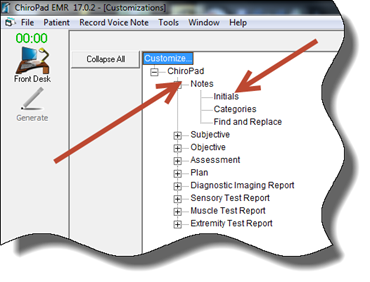
Clicking on Initials will bring up the Doctor/Transcriptionist screen where you are able to add or delete the initials or name of the doctor or staff member. Whenever a progress note is composed, you will be able to include in the note the initials/name of the person that composed it.
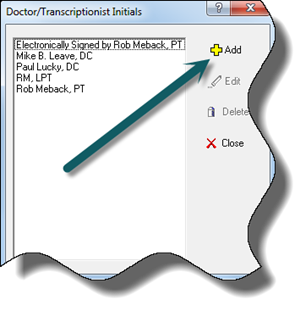
To add initials or names, click on the yellow Add button.
After clicking on the Add button, a little box will pop up entitled Add New Initials, where you enter a provider or staff member’s name. Once you have typed the name and credentials, click OK and the name will appear in the Doctor/Transcriptionist Initials screen. Click Close when you are done with this screen.
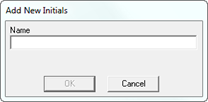
Now return to the Settings window and select the doctor’s name that should be entered at the end of each SOAP note on that computer.
While still in the Settings window, click on the Preferences button.
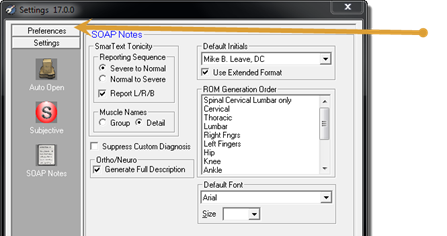
This opens the General Settings area. Towards the bottom of this window there are 2 items related to Meaningful Use, the Auto Lock/Auto Log Off and the Disable EHR MU Prompts. To turn either on, place a check in the box, or to shut off leave them unchecked.
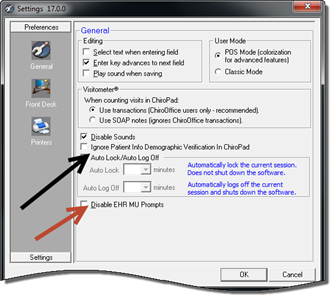
To comply with Meaningful Use, AutoLock/Auto Log Off should have a check in the box. Once it is checked on, you can set the number of minutes of inactivity on the computer which will then blank the screen.
Auto Lock hides the screen, but allows you to resume where you left off as soon as you enter your password.
Auto Log Off closes the program completely.
Disable EHR MU Prompts should NOT be checked to make sure you fulfill all the Meaningful Use requirements.