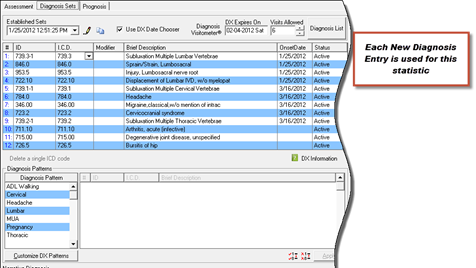
The automated measure calculations are determined by the number of patients for whom you have performed a specific activity or service compared to the number of patients in your practice for the past year. In some instances, the comparison is with a subgroup of your patients.
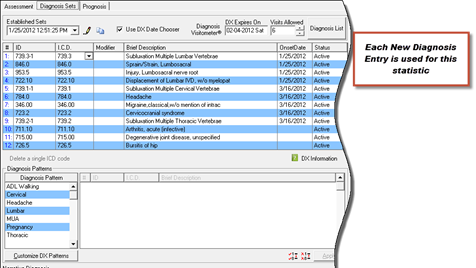
2. Patients on Medication: The calculation is based on the number of patients given medication (prescription, over the counter, supplements, herbals, nutriceuticals, naturopathic, and homeopathic, etc.) within the reporting period compared to the total number of patient visits during the reporting period. If you do NOT know what medications the patient is taking, from the Medication list, select either NKM for No Known Medications or NKD for No Known Drugs. Note that the Meaningful Use definition of Medications includes all nutrition items other than real food including but not limited to supplements, herbals, nutriceuticals, homeopathic and naturopathic substances.
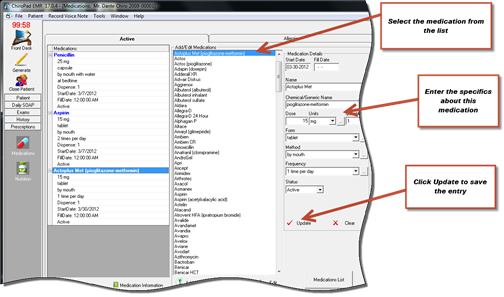
3. Patients with Medication Allergies Assessed: The calculation is based on the number of patients with allergies to medications compared to the total number of patient visits during the reporting period. This information is entered on the Allergies tab of the Medication window. Note that the Meaningful Use definition of Medications includes all nutrition items other than real food including but not limited to supplements, herbals, nutriceuticals, homeopathic and naturopathic substances. If the patient has allergies to any of these items, they must be included in the Medication Allergies. If the patient does NOT have any Medication Allergies, select either NKMA for No Known Medication Allergies or NKDA for No Known Drug Allergies.
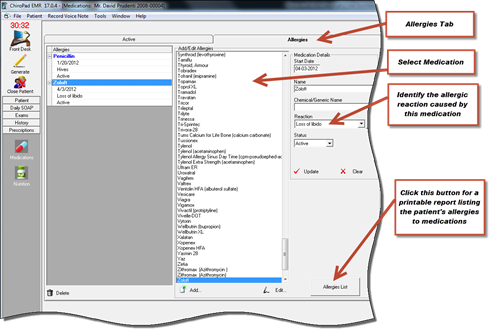
4. Patients with Demographics Collected:
This Meaningful Use requirement compares all patients that have the following demographic data collected with the total number of patients in the reporting period. The demographic data must include the patient’s sex, date of birth, communication preference, ethnicity and race. Note that the selections for ethnicity and race are government lists and can NOT be changed. This data is entered in the Patient Info window.
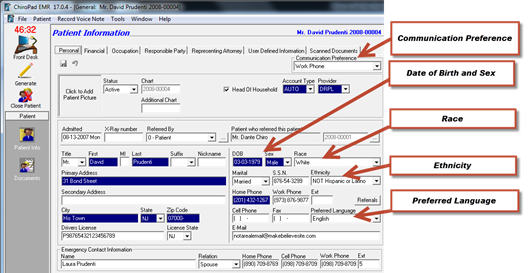
5. Patient Education:
Compliance with this item requires that you print and give patient education materials to the patient. This is accomplished on the Diagnosis, Lab Test, and Medications windows by clicking on the information button.
Be sure to click on an ID or name of the desired item to print prior to clicking on the information button.



Note that this button works ONLY when the computer is connected to the internet. Clicking on the information button opens the Medline Plus website from the National Institutes of Health. On this website you will find information that is designed for patients. Simply print it. And if you need it in Spanish, just click the Español button. The Medline Plus website will instantly translate the patient education material into Spanish.
6. Computerized Physician Order Entry (aka CPOE):
CPOE produces a calculation based on the number of patients for whom medications were ordered and is compared to the number of patients taking medications. Chiropractors and other health care providers that produce fewer than 100 prescriptions per month may be exempted from this requirement, at this time. Stages 2 and 3 will increase the number of areas, other than medications, that would fall into CPOE. If you do write more than 100 prescriptions per month, then you will need to sign up for the ChiroPad eRx e-prescribing service which will also produce the needed data for this Meaningful Use requirement.
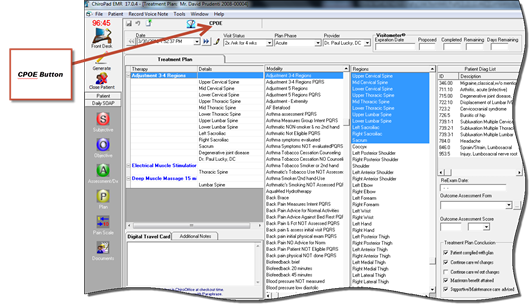
Once CPOE is open, you need to select the appropriate Type (radiology, laboratory, physical therapy. For each item, select the Test or Procedure, enter instructions, note the indications for the item and click Update.
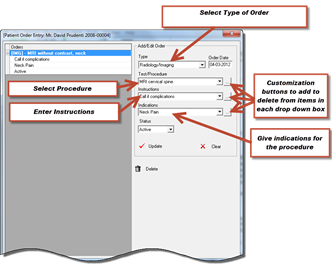
7. Patients over age 2 with BMI and Blood Pressure Assessed
The entry for this data is made on the Physical Exam window. Enter the height and weight, and ChiroPadEMR automatically calculates the Body Mass Index (BMI). Enter the Baseline Blood Pressure, either right or left or both. The system will calculate the reporting percentage for all patients over the age of 2. This is adequate for Meaningful Use. If the patient is found to have high blood pressure (hypertension), then you may want to include pre-adjustment and post-adjustment measurements to document how your care and treatment is affecting the patient’s blood pressure.
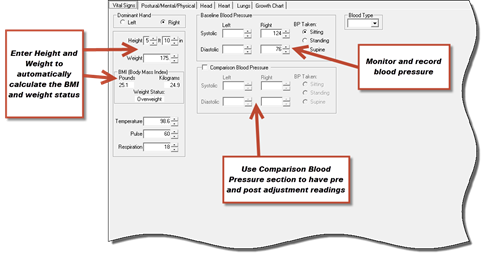
The patient’s age is calculated from the Date of Birth (DOB) entry on the Patient Info window.
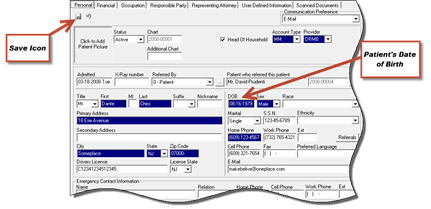
8. Patients Who Smoke
The calculation is based on the smoking statistics for all patients 13 years of age and older. The patient’s age is calculated from the Date of Birth (DOB) entry on the Patient Info window.
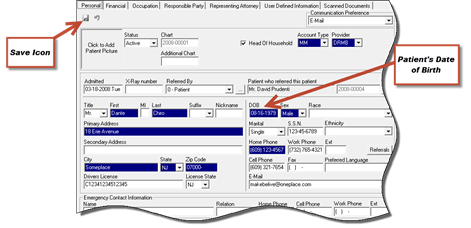
Click on the Health History icon and then the Prior Illness tab. Now select and save the appropriate Smoking Status item. For Meaningful Use, be sure to use the Smoking Status selector and NOT the upper Smoking box.
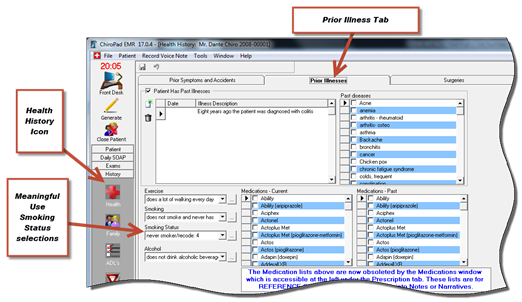
9. Incorporate Lab Tests into the EHR system
Since lab tests are not yet officially ordered through CPOE, the reporting will be 100% for this Meaningful Use item.
10. Electronic copy of patient health info
Patients have the right to request an electronic copy of their health records. To meet the requirements of Meaningful Use, it is necessary that this electronic copy is provided to the patient within 3 days of the request through a Patient Portal. ChiroSuiteEHR uses the Updox Patient Portal to fulfill this mandate. When you receive your first request for an electronic copy, contact Updox and subscribe to their service. Upon receiving a request, enter the patient file and upload it to the Updox website. Make a note about the request and as you close the patient file a Meaningful Use Measure Calculation Checklist will appear. Check off the appropriate item, Patient File Sent to Portal within 4 days to let the system know that you have completed this item on time. Note that in order to comply with the patient’s request for an electronic copy, you must use the Updox Patient Portal and check the appropriate item(s) in this box. Note that it is necessary to have the patient’s e-mail address so Updox can make the connection with the patient. Additionally, if you use another Patient Portal, you can still check off Patient File Sent to Portal within 4 days if you have performed this action.
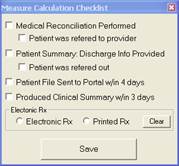
If the checklist does not appear when closing patient accounts, verify that specific settings have been turned on. Go to Tools > Settings.
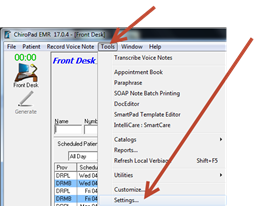
When the Settings window appears, click on the Preferences button and verify that Disable EHR MU Prompts is not checked.
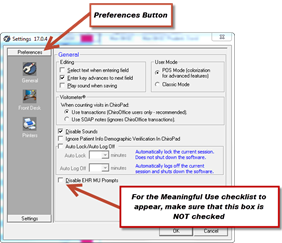
11. Medication Reconciliation Performed:
NOTE: Chiropractors and other health care providers are NOT exempt from this requirement if they provide nutrition, herbal, homeopathic, naturopathic or over the counter substances to patients, or if they discuss medications with the patient.
Medication reconciliation is the process of comparing planned medications with all of the medications that the patient has been or is currently taking. This reconciliation is done to prevent errors such as omissions, duplications, dosing errors, or drug interactions. It should be done at every transition of care in which new medications are ordered or existing orders are rewritten. Transitions in care include changes in setting, service, practitioner or level of care. The medication reconciliation process comprises five steps:
1. Develop a list of current medications being taken by the patient
2. Develop a list of medications to be prescribed
3. Compare the medications on the two lists
4. Make clinical decisions based on the comparison
5. Communicate the new list to appropriate caregivers and to the patient.
At this time, medication reconciliation applies to include all substances used to improve or treat any kind of health problem. These substances cover over the counter items including allopathic, homeopathic, naturopathic, herbals, nutriceuticals, and supplements. So if you use nutrition in your practice, this is a requirement.
Completing this Meaningful Use item at this time is based on 2 criteria being checked on the Meaningful Use Checklist. The 2 criteria are [1] Medical Reconciliation Performed and [2] Patient was referred to another provider.
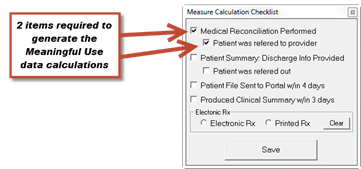
12. Patient Summary: Discharge Info Provided:
This item is broken down into 3 different categories.
1. You produced a summary of the visit
a. It is critical that you create a SOAP note for the patient’s date of service. Your SOAP note is the Patient Summary. Ask the patient if he/she would like a copy of the note. The fact that you produced the SOAP note means that you have fulfilled this Meaningful Use requirement and you should place a check in the box for Patient Summary, whether or not the patient was discharged.
2. The patient was discharged from active treatment:
a. If the patient was discharged from active treatment, even if he/she is continuing on maintenance or supportive care, be sure that this is recorded in your SOAP note.
3. The patient was referred to another provider.
a. In the event that you referred the patient to another provider, whether or not the patient was discharged from active treatment, place a check in the box for Patient was referred out.
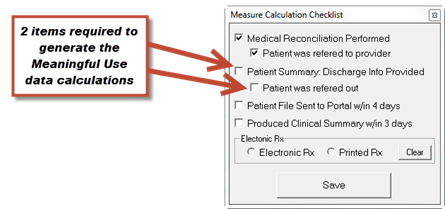
13. Timely Access - Patient File Sent to Portal w/in 4 days:
When a patient requests an electronic copy of his/her records, the copy of the patient file is accessed through a Patient Portal. The Patient Portal functions in the ChiroSuiteEHR programs are provided by Updox. When the patient requests the records, the file is uploaded to Updox and Updox emails an invitation to the patient to connect and access the file. The Meaningful Use requirement is that you must upload the file so it is available to the patient within 4 days of receiving the request. Whenever this is completed, place a check in the box for Patient File Sent to Portal w/in 4 days. Additionally, if you use another Patient Portal, you can still check off Patient File Sent to Portal within 4 days if you have performed this action.
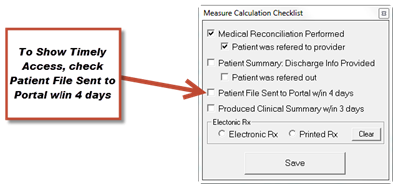
14. Clinical Summaries:
In addition to the Timely Access function, patients may also request a clinical summary be sent to themselves or another health care provider. The clinical summary is either all your SOAP notes for the date range requested by the patient, OR a narrative report that provides the clinical information about the patient. Whenever a SOAP note is completed and produced, OR whenever a narrative report is generated, place a check in the box for Produced Clinical Summary w/in 3 days.
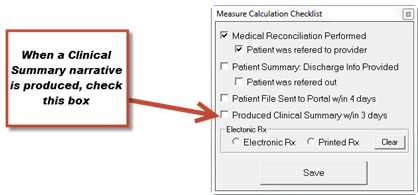
15. Patient Reminders:
The Meaningful Use requirement for Patient Reminders is NOT what its name implies. This is a report that is generated to remind the office staff of things that should be done. It only applies to patients under the age of 5 and over the age of 65. Patients between the ages of 6 and 64 are not counted in the calculation. To create this report, go to Tools > Reports.
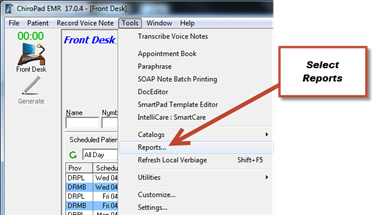
When the Reports menu opens click on the plus (+) next to EHR to expand the EHR Report list. Select the EHR Patient Reminders List by clicking on it.
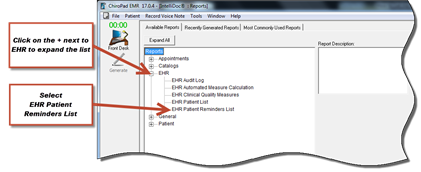
The EHR Data Selection Tool opens. To produce the Patient Reminders report, it is necessary to select the criteria to generate the report. Place a dot in the Specify Ages and then set the age range to younger than 5 and older than 65.
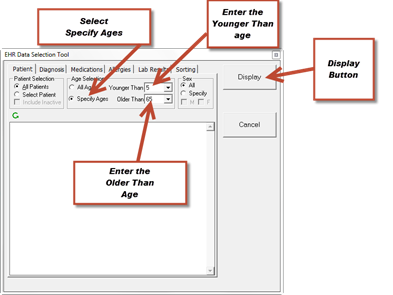
The report generates when you click the Display button. At this time, this is all that is needed to complete the Patient Reminders required by Meaningful Use.
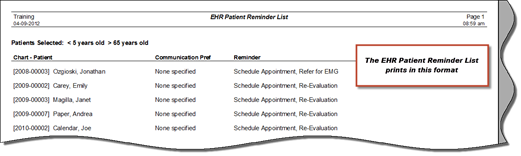
16. Generate and Transmit Electronic Prescriptions:
This is for those offices that write at least 100 medication prescriptions per month. This means that there is an MD, DO, Physicians Assistant, Nurse Practitioner or other provider in the practice that issues prescription medication to patients. It requires a subscription to the ChiroPad eRx e-prescribing service. To turn on this function within ChiroPadEMR, go to Tools à Catalogs à User Security.
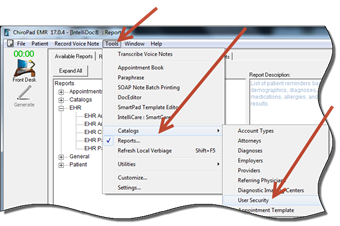
Once User Security is open, it will be necessary to open and edit each staff member that requires access to electronic prescribing.
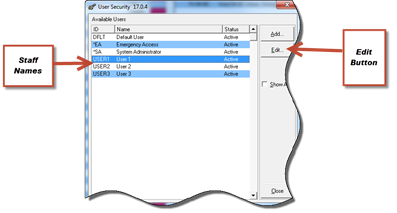
Click on the User name and then on the Edit button. When the staff members account is open, click on the Permissions tab, scroll to the bottom of the list and place a check in eRx Access.
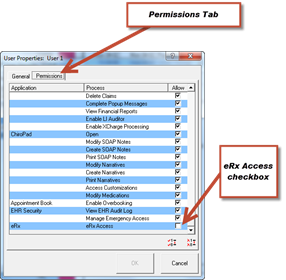
To go beyond this point, it requires a subscription to the ChiroPad eRx e-prescribing service. If your office is in this category, please call Life Systems Software sales at 800-543-3001 extension 1 for more details.