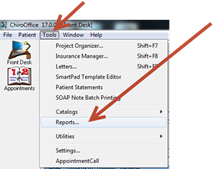
To verify that the PQRS codes are in your ChiroSuiteEHR system, open ChiroOffice and go to Tools and select Reports.
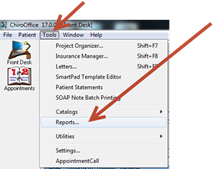
From the Reports list, click on the + next to Catalogs and choose the Procedure Master List.
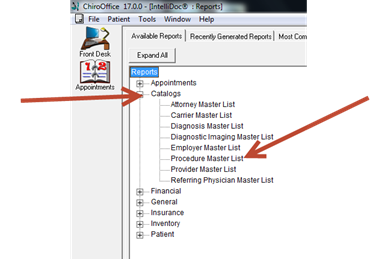
The pop up selector appears. Select the Status as Both and the Type as Service
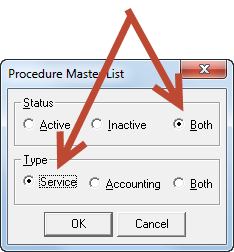
The report that generates should be approximately 20 pages. It is sorted alphabetically by category. The PQRS category will be towards the end of the report and list the PQRS (CPT II and G) codes that are in the system. Next to each code it will identify the status as either Active or Inactive. There should be about 1 ½ pages of the PQRS codes. Print the pages that these codes appear on so you can clearly review them and determine which ones are appropriate for your practice. For those that you will use that are Inactive, go to Tools, select Catalogs, and open the Procedures Catalog. Find each Inactive PQRS code and change its status to Active, and click Save.
For more information about PQRS, there are multiple resources available for you:
•The American Chiropractic Association provides a wealth of understandable information on the mandatory codes for chiropractors. Go to http://www.acatoday.org/pqrs
•Visit the Medicare (CMS) website at https://www.cms.gov/PQRS
•Contact your state association. If the state association has set up a Medicare committee, it may have materials that will help you with PQRS.